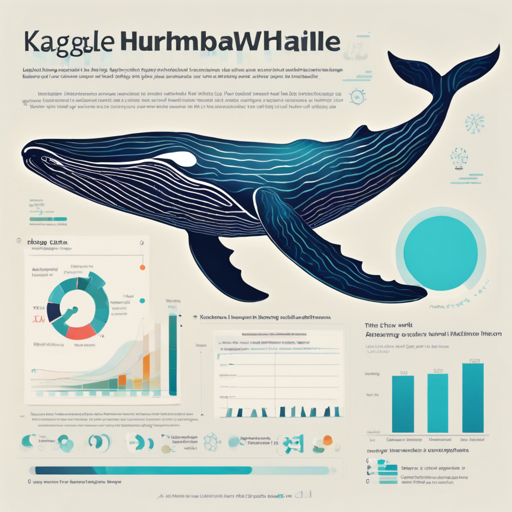The journey to conquer the Kaggle Humpback Whale Identification Challenge might seem daunting, but with the right steps and strategies, it can be a rewarding experience. In this blog post, we’ll take a detailed look at how to set everything up, train your model, and prepare your data effectively to aim for that coveted first place!
Getting Started
Before diving into the solution, make sure that you have the necessary dependencies installed:
- Python version: 3.6
- Torch: 0.4.1
- Torvision: 0.2.1
Preparation Phase
The first step in the process is to prepare your data:
Competition Dataset
trainset: This is where you’ll place the training dataset located at.input/traintestset: The test dataset goes into.input/test
Mask and Model Files
You will also need to set up some additional files:
- Unzip the
mask.zip - Download model_50A_slim_ensemble.csv into the
.inputfolder.
Playground Data
Don’t forget to download the playground dataset and place it into the .input/train directory.
- Playground data link: Playground Data
Training Your Model
The training consists of three primary steps. Let’s visualize this process with an analogy of sculpting a statue:
Imagine you’re a sculptor, and your model is a block of marble. You start chipping away the rough edges to reveal the statue within. Each step in training is like a different sculpting technique, refining the block more each time until you achieve your masterpiece.
Step-by-Step Breakdown
Step 1:
freeze = False
model_name = senet154
min_num_class = 10
checkPoint_start = 0
lr = 3e-4
# until train map5 = 0.98
Step 2:
freeze = True
model_name = senet154
min_num_class = 0
checkPoint_start = best checkPoint of step 1
lr = 3e-4
Step 3:
freeze = True
model_name = senet154
min_num_class = 0
checkPoint_start = best checkPoint of step 2
lr = 3e-5In the first step, you’re actively refining your sculpting skills (the model is free to learn). In the second and third steps, you’re applying more advanced techniques (freezing certain layers) to perfect the details from what you learned previously.
Testing Your Model
After training, you need to assess how well your sculpture turned out. The testing phase is equally simple. In the test.py file, ensure that the best checkpoint from Step 3 is set for evaluation:
checkPoint_start = best checkPoint of step 3Troubleshooting Tips
While collaborating on your projects, you may encounter some hurdles along the way. Here are a few troubleshooting ideas:
- If you’re experiencing unexpected errors, revisiting the version of your dependencies could save you time.
- Check the file paths for your datasets and models to confirm that they are correctly specified.
- Monitor your training logs to keep an eye on overfitting or underfitting, adjusting learning rates or modifying your model as necessary.
- For more insights, updates, or to collaborate on AI development projects, stay connected with fxis.ai.
Remember, patience and adjustments are key in model training and data preparation!
At fxis.ai, we believe that such advancements are crucial for the future of AI, as they enable more comprehensive and effective solutions. Our team is continually exploring new methodologies to push the envelope in artificial intelligence, ensuring that our clients benefit from the latest technological innovations.