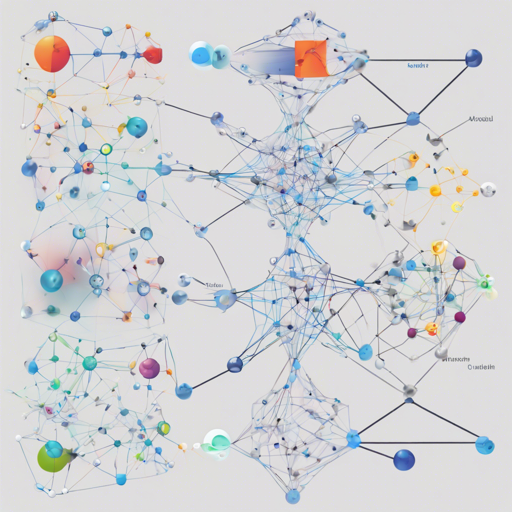Unraveling the mystique of neural networks can feel like trying to decipher a cryptic language. Enter the Keras Visualization Toolkit — a sophisticated yet user-friendly tool that assists data scientists in visualizing and debugging their trained Keras neural net models. This toolkit transforms the once opaque nature of deep learning into a clearer view, making it simpler to interpret your neural networks.
What Does Keras Visualization Toolkit Offer?
With the Keras Visualization Toolkit, you can explore various visualizations, including:
- Activation Maximization
- Saliency Maps
- Class Activation Maps
Designed to support N-dimensional image inputs, this toolkit generalizes visualizations as energy minimization problems with a clean and extendable interface. It provides a seamless experience compatible with both Theano and TensorFlow backends.
Getting Started with Keras Visualization Toolkit
To make the best use of this toolkit, follow the outlined protocol for setting up image backpropagation problems, which generates input images that minimize specific loss functions.
1. Define Weighted Loss Function
Begin by defining your loss functions. You can use pre-defined loss functions available in the toolkit or create a custom one. Here’s how it works:
from vis.losses import ActivationMaximization
from vis.regularizers import TotalVariation, LPNorm
filter_indices = [1, 2, 3] # Indices of filters
# Tuple consists of (loss_function, weight)
losses = [
(ActivationMaximization(keras_layer, filter_indices), 1),
(LPNorm(model.input), 10),
(TotalVariation(model.input), 10)
]Think of it like baking a cake: the loss functions represent your ingredients, and the weights denote how much of each ingredient you’ll use to achieve your perfect cake.
2. Configure Optimizer to Minimize Weighted Loss
After specifying your loss functions, it’s time to configure the optimizer. Regularization penalties are your secret ingredient that helps generate natural-looking images:
from vis.optimizer import Optimizer
optimizer = Optimizer(model.input, losses)
opt_img, grads, _ = optimizer.minimize()Here, the optimizer works similarly to a curator, refining your generated images and ensuring they meet the quality standards set by your loss functions.
Installation
To get started, you’ll need to have Keras installed, followed by the Keras Visualization Toolkit:
- Install Keras with Theano or TensorFlow backend: Keras Installation
- Install keras-vis from sources:
bash
sudo python setup.py installbash
sudo pip install keras-visVisualizations
Understanding neural networks is essential. The Keras Visualization Toolkit helps by peering into these “black boxes.” Here are some visualizations you can explore:
Generating Animated GIF of Optimization Progress
You can visualize the optimization progress through animated GIFs. For instance, consider the following example of generating a GIF for the activation maximization process:
from keras.applications import VGG16
from vis.losses import ActivationMaximization
from vis.regularizers import TotalVariation, LPNorm
from vis.input_modifiers import Jitter
from vis.optimizer import Optimizer
from vis.callbacks import GifGenerator
# Build the VGG16 network with ImageNet weights
model = VGG16(weights='imagenet', include_top=True)
print("Model loaded.")
layer_name = 'predictions'
layer_dict = dict([(layer.name, layer) for layer in model.layers[1:]])
output_class = [20]
losses = [
(ActivationMaximization(layer_dict[layer_name], output_class), 2),
(LPNorm(model.input), 10),
(TotalVariation(model.input), 10)
]
opt = Optimizer(model.input, losses)
opt.minimize(max_iter=500, verbose=True, input_modifiers=[Jitter()], callbacks=[GifGenerator(opt_progress)])In this code, the addition of “Jitter” adds an element of surprise, leading to more dynamic and engaging visual outputs.
Troubleshooting Tips
If you encounter issues while using the Keras Visualization Toolkit, consider the following troubleshooting steps:
- Ensure you are using compatible versions of Keras and the Keras Visualization Toolkit.
- Check the documentation for any recent updates or changes.
- Consult community resources or forums if you are facing specific errors.
- For further guidance and collaboration on AI projects, don’t hesitate to reach out!
For more insights, updates, or to collaborate on AI development projects, stay connected with fxis.ai.
At fxis.ai, we believe that such advancements are crucial for the future of AI, as they enable more comprehensive and effective solutions. Our team is continually exploring new methodologies to push the envelope in artificial intelligence, ensuring that our clients benefit from the latest technological innovations.