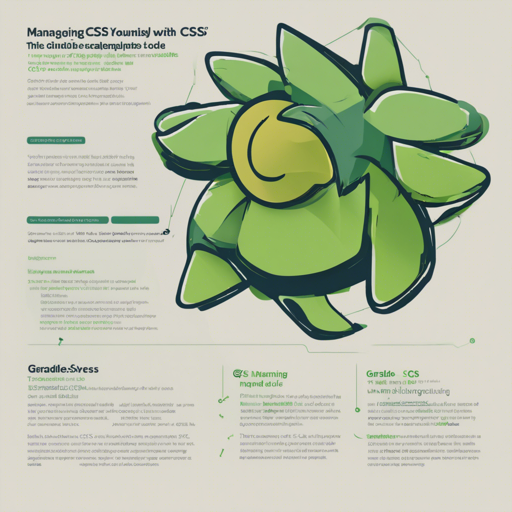Welcome to the delightful world of CSS management using Gradle! With the Gradle CSS Plugin, managing your stylesheets has never been easier. Whether you’re a seasoned developer or just starting out, this guide will walk you through everything you need to seamlessly integrate CSS management into your Gradle build process.
Step-by-Step Setup
To get started, you’ll want to add the Gradle CSS Plugin to your project. Here’s how to do it based on your Gradle version:
For Gradle 2.1 and Above
plugins {
id "com.eriwen.gradle.css" version "2.14.0"
}For Gradle 2.0
Here’s how to grab the plugin from a Maven repository:
buildscript {
repositories {
mavenCentral()
}
dependencies {
classpath "com.eriwen:gradle-css-plugin:1.11.0"
}
}
apply plugin: "css"Defining Your CSS Sources
Next, you’ll need to specify where your CSS files are located. Here’s a simple example:
css.source {
dev {
css {
srcDir "app/styles"
include "*.css"
exclude "*.min.css"
}
}
}Combining and Minifying CSS Files
Now, let’s combine various CSS files and minify them for a cleaner output. Think of this process like making a smoothie:
- **Combine** your fresh ingredients (CSS files) into one blender (the output file).
- **Minify** the mixture by blending it down to a more compact form (minified CSS).
- **GZip compress** it to keep it fresh and lighter for delivery.
Code to Combine and Minify CSS
combineCss {
source = css.source.dev.css.files
dest = "$buildDir/all.css"
}
minifyCss {
source = combineCss
dest = "$buildDir/all-min.css"
yuicompressor {
lineBreakPos = -1 // Optional
}
}
gzipCss {
source = minifyCss
dest = "$buildDir/all.2.0.4.css"
}LESS Support and CSS Linting
If you’re using LESS, the plugin has got you covered as well:
css.source {
dev {
css {
srcDir "app/styles"
include "*.less"
lesscss {
source = css.source.dev.css.asFileTree
dest = "$buildDir/styles"
}
}
}
}
csslint {
source = css.source.dev.css.files
dest = "$buildDir/csslint.out"
}Available Tasks and Options
Here’s a brief overview of what tasks you can perform with this plugin:
- combineCss: Merge multiple files into one.
- minifyCss: Reduce file size using YUI Compressor.
- gzipCss: Compress files for better performance.
- less: Transpile LESS stylesheets.
- csslint: Analyze your CSS for errors and warnings.
Troubleshooting
If you encounter any snags while integrating the Gradle CSS Plugin into your project, here are some troubleshooting steps you can follow:
- Check your Gradle version to ensure compatibility with the plugin.
- Make sure that the CSS files specified in your source configurations actually exist.
- If minification fails, verify the configurations for YUI Compressor.
- For GZip issues, ensure you have the necessary permissions on the output directory.
For more insights, updates, or to collaborate on AI development projects, stay connected with fxis.ai.
Conclusion
There you go! With a few simple steps, you’ve now empowered your project with effective CSS management through Gradle. At fxis.ai, we believe that such advancements are crucial for the future of AI, as they enable more comprehensive and effective solutions. Our team is continually exploring new methodologies to push the envelope in artificial intelligence, ensuring that our clients benefit from the latest technological innovations.