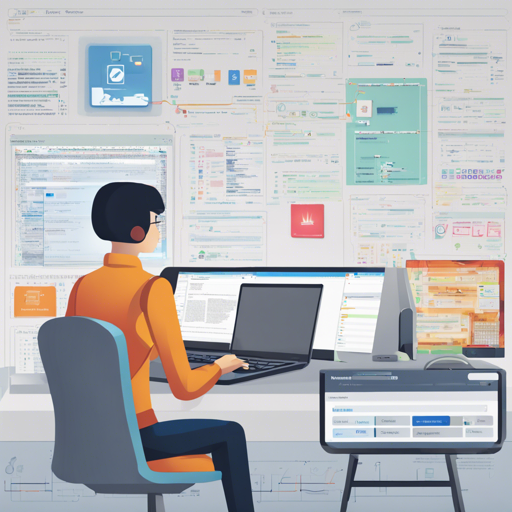Android Debug Bridge (ADB) is an indispensable tool for developers and tech enthusiasts, allowing for seamless interaction with Android devices. Whether you are debugging apps or pushing files, mastering ADB can significantly enhance your productivity. In this guide, we navigate through a variety of ADB commands you may find handy.
Getting Started with ADB
Before we dive into specific commands, ensure you have ADB installed on your machine. ADB is part of the Android SDK platform toolbox. To check if ADB is working, open your command prompt or terminal and run:
adb devicesThis command will list all connected devices. If you see your device listed, you are set to go!
Exploring Useful ADB Commands
Following are some valuable ADB commands along with their purposes:
- Connecting to a Device: To connect to your device, use:
adb tcpip 5555
adb connect 172.16.7.204:5555- To list all installed packages:
adb shell pm list packagesadb uninstall com.example.app- To push an APK file from your machine to your device:
adb push localfile.apk /sdcard/adb pull /sdcard/file.txt localfile.txt- To check the device model:
adb shell getprop ro.product.modeladb shell getprop ro.build.version.sdkUnderstanding ADB Commands with an Analogy
Imagine ADB as a post office, where your Android device is a house. The commands you issue are like letters sent to the house, instructing it to perform certain tasks. For instance, when you push an APK file to your device, it’s akin to delivering a package to the house. Meanwhile, pulling files from the device is like sending letters back to the post office. The house remains in constant communication with the post office, ensuring information exchanges take place smoothly.
Troubleshooting Common Issues
While working with ADB, you might encounter some common issues. Here are a few troubleshooting steps you can try:
- If your device isn’t recognized:
- Ensure USB debugging is enabled in the Developer options of your device.
- Try using a different USB cable or port.
- If ADB commands are not executing:
- Restart ADB from your command prompt using:
adb kill-server adb start-server
For more insights, updates, or to collaborate on AI development projects, stay connected with fxis.ai.
Conclusion
ADB commands can pave the way for a more efficient Android development process. By understanding and using these commands effectively, you can streamline your workflows and tackle various challenges with ease.
At fxis.ai, we believe that such advancements are crucial for the future of AI, as they enable more comprehensive and effective solutions. Our team is continually exploring new methodologies to push the envelope in artificial intelligence, ensuring that our clients benefit from the latest technological innovations.