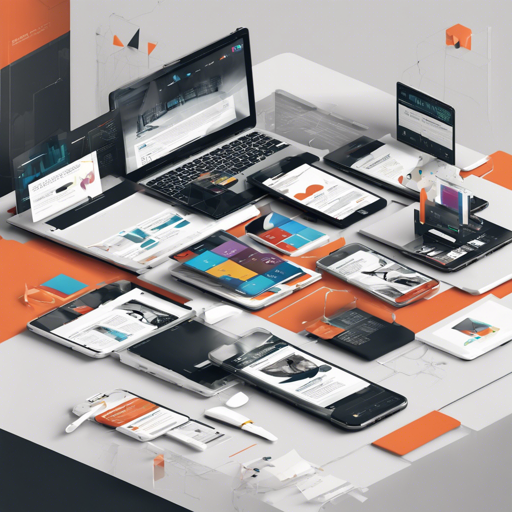Responsive Font Sizes (RFS) is a game-changer for designers and developers aiming to create fluid and adaptable web interfaces. Initially, it focused on resizing font sizes, but it’s evolved into a powerful tool that can manage a wide array of CSS property values, including margins, paddings, and border radii. In this guide, we’re going to delve into how to implement RFS to ensure your interfaces not only look great but also function flawlessly across all devices.
Getting Started with RFS
Before we dive into the usage, let’s understand its fundamental advantages:
- No need to adjust margins and paddings manually.
- Prevents text from being cut off on smaller screens.
- Maintains readability by preventing font sizes from scaling too small.
- Ensures all text sizes remain proportional to one another.
Installation
Installing RFS is straightforward. It’s best to use a package manager for seamless updates:
- npm:
npm install rfs - yarn:
yarn add rfs - bower:
bower install rfs --save(note that Bower is deprecated)
Alternatively, you can opt to download the source files directly, but we recommend against this method as it complicates future updates.
How to Use RFS
To understand how RFS functions, let’s use an analogy. Picture RFS as a master chef adjusting recipes based on the number of guests (viewport size). If the guest list is large (a bigger screen), the chef serves large dishes (larger font sizes). If only a few guests arrive (smaller screens), the chef adjusts the portions accordingly, ensuring that every plate still looks delightful.
Using RFS in Different Preprocessors
RFS is compatible with various preprocessors, including Sass, Less, Stylus, and PostCSS. Here is a quick overview of how to implement RFS for each:
Sass Example
@import "../node_modules/rfs/scss";
.title {
@include font-size(4rem);
}Less Example
@import "../node_modules/rfs/less";
.title {
.font-size(4rem);
}PostCSS Example
@import "../node_modules/rfs";
.title {
font-size: rfs(4rem);
}Visual Appeal with RFS
To visualize how RFS adapts different values, consider the example below where a font size gradually resizes as the viewport changes:

Troubleshooting Common Issues
If you face any challenges implementing RFS, here are a few troubleshooting tips:
- Ensure you’ve imported RFS correctly in your preprocessor.
- Check for syntax errors in your CSS files.
- Verify that your media queries are set correctly to utilize the responsive features.
- If RFS is not applying, consider adjusting the breakpoint settings to fit your layout.
For more insights, updates, or to collaborate on AI development projects, stay connected with fxis.ai.
Final Thoughts
Using RFS can significantly enhance the responsiveness of your web applications by automating the rescaling of font sizes and other CSS properties. Following the right practices, like setting appropriate line heights and avoiding application on the html tag, will yield the best results.
At fxis.ai, we believe that such advancements are crucial for the future of AI, as they enable more comprehensive and effective solutions. Our team is continually exploring new methodologies to push the envelope in artificial intelligence, ensuring that our clients benefit from the latest technological innovations.
Where to Learn More
For additional examples and visual demos, visit the following:
Conclusion
Responsive design can truly be effortless with the right tools at your disposal. Embrace RFS to ensure your design not only fits perfectly but also gracefully adapitates to any device!