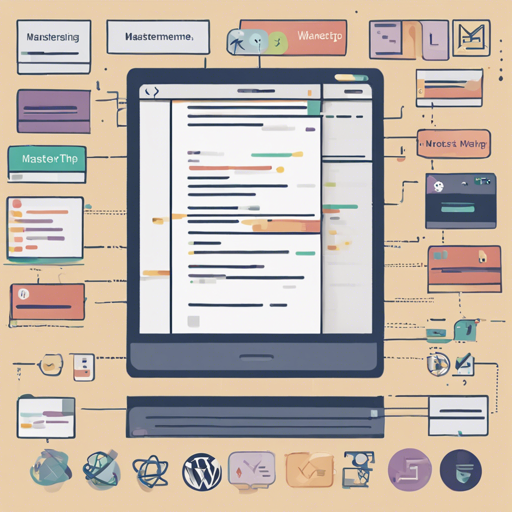Are you looking to transform your WordPress theme menu into a stunning Bootstrap 4 navigation style? If yes, you’ve stumbled upon the right place! This guide will walk you through using the WP Bootstrap Navwalker class and troubleshooting common issues—making your development journey smooth and user-friendly.
What is the WP Bootstrap Navwalker?
The WP Bootstrap Navwalker is a custom class designed to implement Bootstrap’s dropdown navigation in your WordPress theme seamlessly. Think of it as a well-dressed waiter at an upscale restaurant: it ensures every dish (or menu item) is presented perfectly, following the precise styling you requested (Bootstrap 4, in this case!).
Installation Steps
To get started with WP Bootstrap Navwalker, follow these steps:
- Download the class-wp-bootstrap-navwalker.php file.
- Place this file in your WordPress theme folder under
wp-content/themes/your-theme. - Open your theme’s
functions.phpfile and add the following code:
function register_navwalker() {
require_once get_template_directory() . '/class-wp-bootstrap-navwalker.php';
}
add_action('after_setup_theme', 'register_navwalker');Using the Navwalker
After installation, it’s time to set up your menus. To use the new walker, you need to modify the wp_nav_menu() in your theme, typically found in header.php.
Here’s how you do that:
wp_nav_menu(array(
'theme_location' => 'primary',
'depth' => 2, // 1 = no dropdowns, 2 = with dropdowns.
'container' => 'div',
'container_class' => 'collapse navbar-collapse',
'container_id' => 'bs-example-navbar-collapse-1',
'menu_class' => 'navbar-nav mr-auto',
'fallback_cb' => 'WP_Bootstrap_Navwalker::fallback',
'walker' => new WP_Bootstrap_Navwalker(),
));This configuration wraps your menu with the appropriate Bootstrap classes to implement dropdown functionality, transforming the ordinary into the extraordinary.
Display Your Menu
Don’t forget to associate your menu with your theme location in WordPress! While editing a menu, you can find Theme Locations where you can select your desired themes.
Troubleshooting Common Issues
While using WP Bootstrap Navwalker, you might face some hiccups. Here are a few troubleshooting tips:
- Error: Class File Not Found?
Double-check thatclass-wp-bootstrap-navwalker.phpis correctly placed in your theme folder. - Menus Not Appearing Correctly?
Make sure you’ve registered your custom nav walker properly and that you’re using the correct theme location. - Can’t See Dropdowns?
Ensure Bootstrap’s CSS and JS files are included properly in your theme.
For further insights, updates, or to collaborate on AI development projects, stay connected with fxis.ai.
Making This Walker the Default Walker
If you want to use the WP Bootstrap Navwalker as the default for all menus, you can add the following function to your functions.php:
function prefix_modify_nav_menu_args($args) {
return array_merge($args, array(
'walker' => new WP_Bootstrap_Navwalker(),
));
}
add_filter('wp_nav_menu_args', 'prefix_modify_nav_menu_args');This allows every menu to utilize the Bootstrap styling without having to specify the walker every time!
Extras: Enhancing Your Menu
The Navwalker allows you to enhance your menus further by enabling features like:
- Icon support with Glyphicons or Font Awesome.
- Dropdown headers, dividers, and text only items.
- Disabled links that aren’t clickable.
Final Thoughts
At fxis.ai, we believe that such advancements are crucial for the future of AI, as they enable more comprehensive and effective solutions. Our team is continually exploring new methodologies to push the envelope in artificial intelligence, ensuring that our clients benefit from the latest technological innovations.
Now that you’re equipped with the knowledge of using the WP Bootstrap Navwalker, go ahead and elevate your WordPress theme’s menu to the next level!