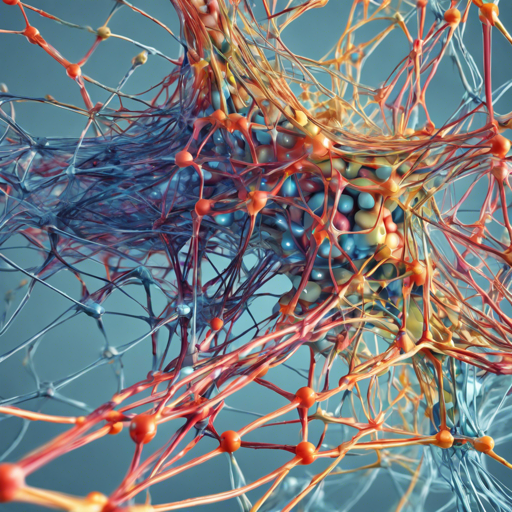Have you ever wondered how to combine the strengths of two different Stable-Diffusion models? Merging them can yield unique and powerful outputs by blending their capabilities according to a user-defined ratio. In this article, we’ll guide you through the process of merging models effortlessly, whether you’re a seasoned user or new to command lines. Let’s dive in!
Understanding the Model Ratio
When merging, the ratio plays a crucial role in determining how each model influences the final outcome. Here’s a quick breakdown:
- 0.5: This ratio combines model0 and model1 evenly (50/50).
- 0.3: A ratio of 0.3 favors model0, creating a 70/30 mix, where model0’s characteristics dominate.
How to Run the Merge Script
We’ll cover two methods for running the merge script: the bat file method for Windows users and running the script directly using Python.
1. Bat File Method for Windows Users
If you utilize the Automatic WebUI, follow these steps:
- Download the repository as a ZIP file.
- Extract the folder and place it in the main directory of your Stable-Diffusion installation.
- Copy the two models you wish to merge into the folder you just created.
- Run
merge.bat. - Follow the instructions provided by the .bat file to complete the merge process.
2. Running merge.py Directly
If you’re not using the Automatic Web UI or prefer the command line, you can run merge.py directly:
- Create a new folder inside your main Stable-Diffusion directory, if you haven’t already.
- Make sure torch is installed in your environment.
- Open your terminal and navigate to the merge folder.
- Activate the virtual environment:
- For Automatic WebUI users:
..venv\Scripts\activate - For sd-webui users:
conda activate ldm - Run the command to merge your models:
- Optional arguments:
- –alpha: Adjusts the weight of the second model (default is 0.5).
- –output: Sets the filename for the merged file (default is “merged”).
- –device: Specifies the device for merging. If VRAM is limited, it’s advisable to omit this (defaults to CPU).
py merge.py model0 model1 --alpha 0.5 --output mergedThe Analogy of Merging Models
Imagine you are a master chef contemplating a unique dish. You have two different ingredients—let’s say a sweet mango and a tangy lime. Depending on how much of each you use, the flavor profile of your dish changes. If you use equal parts of both, you get a balanced tropical taste. However, if you lean more on the mango, the dish becomes sweeter. Similarly, merging Stable-Diffusion models allows you to blend their features together, adjusting the ratio as needed for the perfect output!
Troubleshooting Common Problems
While merging should be straightforward, you might encounter some hiccups along the way. Here are some troubleshooting ideas:
- If you face issues running the command, try replacing
pywithpython,python3, orcondabased on your system setup. - Ensure that the paths to your models and the folders are correct.
- Check if your Python environment has all the necessary dependencies installed.
For more insights, updates, or to collaborate on AI development projects, stay connected with fxis.ai.
Final Words
Merging models opens up a new realm of possibilities for creating enhanced outputs tailored to your preferences. By following the above methods, you can easily mix and match models to see what works best for your creative aspirations.
At fxis.ai, we believe that such advancements are crucial for the future of AI, as they enable more comprehensive and effective solutions. Our team is continually exploring new methodologies to push the envelope in artificial intelligence, ensuring that our clients benefit from the latest technological innovations.