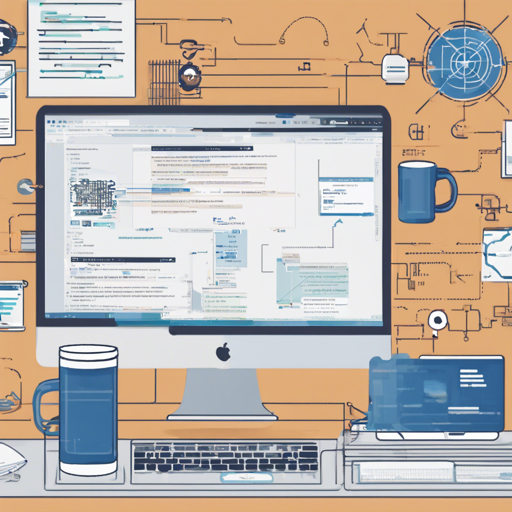Welcome to the ultimate guide for setting up your Dockerized development environment! In this article, we’ll walk you through the steps to get started with a microservices architecture using Docker. Don’t worry if you’re new to Docker; we’ll make it user-friendly and straightforward.
Step 1: Clone the Project
To kick things off, you need to clone the project repository. This will create a copy of all the necessary files.
bash
git clone https://github.com/KumarAbhirup/dockerized
After cloning, navigate into the project directory:
bash
cd dockerized
Step 2: Run Docker
Now that you’re inside the project directory, it’s time to launch the Docker containers!
bash
docker-compose up
This command will start all the services defined in your `docker-compose.yml` file. Watch as your development environment comes to life!
Step 3: Set Up the Environment Variables
Configuration is key! You need to rename all the files from `.env.example` to `.env` to set your environment variables:
bash
mv .env.example .env
Make sure to check and modify the configurations in the `.env` file as required. Finally, visit http://localhost:3000 in your browser to see your app running!
Step 4: Linting Your Code
Keeping your code clean is essential for smooth development. Let’s set up linting:
- In VSCode: Install the ESLint and Prettier extensions. You’re all set for live linting and autofixing!
- In Any Other IDE: Run
yarn lintwithin the individual packages to check for linting errors, and useyarn lint:fixto correct them.
Understanding the Microservices Architecture
In this project, we are following a microservices architecture. Imagine a city with different districts, where each district has its own specialized function—just like in microservices, each service is independent yet works together to achieve a common goal. To install npm modules, you’ll run yarn add in the respective packages.
Customizing the Linter
If you want to personalize your linting rules, you can do so by tweaking the `.eslintrc` and `.prettierrc` configuration files. For more detailed information, check out this link.
License
This project is licensed under the MIT License. You can find the project created by Kumar Abhirup.
Troubleshooting
If you encounter any issues during setup, consider the following troubleshooting tips:
- Ensure Docker is properly installed and running on your machine.
- Double-check the file renaming for environment variables.
- Look at the console logs when running
docker-compose upfor any specific error messages.
For more insights, updates, or to collaborate on AI development projects, stay connected with fxis.ai.
Final Thoughts
At fxis.ai, we believe that such advancements are crucial for the future of AI, as they enable more comprehensive and effective solutions. Our team is continually exploring new methodologies to push the envelope in artificial intelligence, ensuring that our clients benefit from the latest technological innovations.