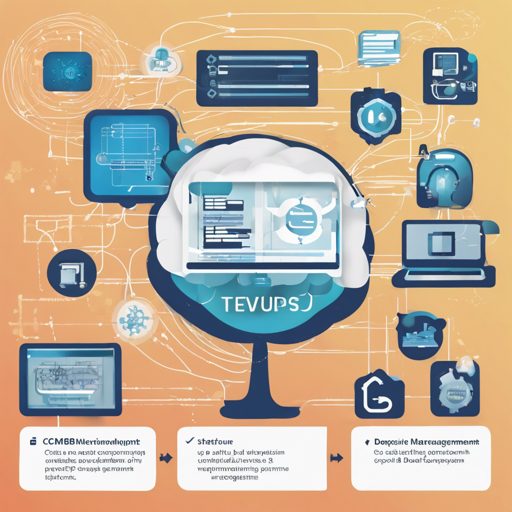This guide will walk you through the process of setting up the Cornerstone Portal DevOps environment with a focus on the Configuration Management Database (CMDB) using CentOS 7 and MySQL 5.7. Whether you’re a seasoned developer or a newcomer, this user-friendly guide will help you navigate the intricacies of the installation.
Requirements
- Operating System: Linux CentOS 7
- Database: MySQL 5.7
- Docker for containerization
Step-by-Step Installation Guide
We will break down the installation into manageable steps. Think of setting this up as a series of relay race hand-offs: each step builds on the last to bring the whole system to life.
1. Install MySQL
First, we need to set up MySQL. This will be the core database system that handles all the data for your project, much like a librarian organizes books in a library.
curl -sL http://install.cornerstone365.cn/github/script/install_cs_mysql.sh | sudo bashAfter executing the command, you will be prompted to enter your root password (ITITitit666).
2. Set Up Docker for MySQL
Next, let’s install Docker to manage our MySQL container. Docker lets you package your application and its dependencies into a “container,” making it easier to deploy and manage.
curl -sL http://install.cornerstone365.cn/github/script/docker_build_cs_mysql.sh | sudo bash -s yourMySQLPassword3. Configuring the Application
Now that we have our environment set up, the next step is to configure your application properties. This can be likened to setting the rules for a game before you start playing.
Locate the file CornerstoneCornerstoneBizSystemlocal.properties and configure it according to your needs.
4. Build the Application
With the environment ready, it’s time to build the application. This involves compiling the code into executable files, much like preparing a meal where all ingredients are mixed together.
ant build.xmlThis command will invoke Ant to build both the Biz and Web systems. During this process, various files will be created that are necessary for running the application.
5. Running the Application
Once everything is built, it’s time to run the application. Think of this as flipping the switch to turn on the lights in a room.
npm i && npm run serveMake sure to navigate to your application directory before executing this command.
Troubleshooting Tips
If you encounter any challenges during the setup process, here are a few troubleshooting ideas:
- Ensure that your CentOS 7 is fully updated.
- Double-check that you have the correct permissions by running commands with sudo.
- If you have issues accessing the application, confirm that your firewall settings allow traffic on port 8888.
For more insights, updates, or to collaborate on AI development projects, stay connected with fxis.ai.
Conclusion
With this guide, you should now have a functioning Cornerstone Portal DevOps environment that is ready for development and exploration. Remember, setting up such an environment is crucial for leveraging the power of data and applications to drive robust business solutions.
At fxis.ai, we believe that such advancements are crucial for the future of AI, as they enable more comprehensive and effective solutions. Our team is continually exploring new methodologies to push the envelope in artificial intelligence, ensuring that our clients benefit from the latest technological innovations.
Additional Resources
For further information, you can refer to the official documentation at Cornerstone Documentation.