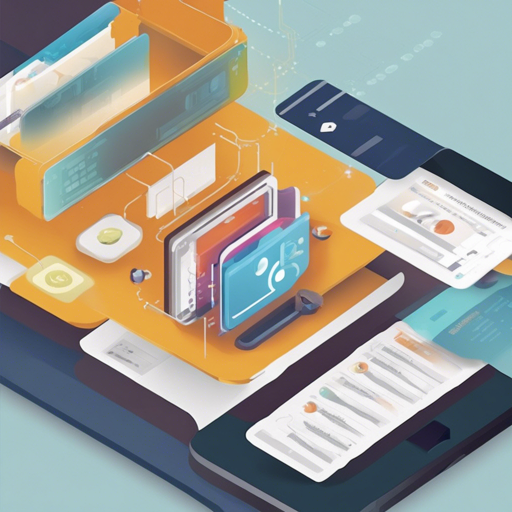The Stable Diffusion Prompt Reader is an innovative tool designed for reading prompts from Stable Diffusion generated images conveniently, outside the web UI. It supports multiple formats and is available across various platforms including macOS, Windows, and Linux.
Features
- Cross-platform compatibility: Works on macOS, Windows, and Linux.
- Supports both GUI and CLI interfaces.
- Enables simple drag and drop functionality.
- Allows copying prompts to clipboard and removing prompts from images.
- Facilitates exporting prompts to text files and editing/importing prompts.
- Display options: Vertical orientation and sorting by alphabet.
- Detection of generation tools.
- Support for dark and light modes.
Supported Formats
The tool supports a variety of image formats. Here is a brief overview:
- PNG
- JPEG
- WEBP
- TXT
How to Download and Install
For Windows Users
Download the executable file from the GitHub Releases.
For macOS Users
Similarly, download the executable from the GitHub Releases.
You can also install it via Homebrew with the following command:
brew install --no-quarantine receyukisd-prompt-readerFor Linux Users
Linux users can install using pip, but ensure Python version 3.10 or later and the tkinter package is installed:
pip install sd-prompt-readerUsing the Stable Diffusion Prompt Reader
Reading Prompts
You can read prompts in several ways:
- Drag and drop the image file into the application.
- Right-click the image, and choose to open with SD Prompt Reader.
- Drag and drop the image onto the executable file directly.
Exporting Prompts
To export a prompt to a text file:
- Click the Export button, which will generate a .txt file next to the image file.
- Use the expand arrow to choose a different save location if needed.
Removing Prompts
To remove prompts from an image:
- Click the Clear button to create a new image file with the suffix _data_removed.
- Choose to overwrite the original image if desired.
Command Line Interface (CLI)
The Stable Diffusion Prompt Reader also offers a command line interface for more advanced users. Here’s how to use it:
- Read metadata from an image using:
sd-prompt-reader-cli -i example.pngsd-prompt-reader-cli -w -i example.png -m metadata.txtTroubleshooting
If you encounter any issues while using the Stable Diffusion Prompt Reader, consider the following troubleshooting steps:
- For macOS users, if the application cannot be opened, try removing the quarantine attributes in Terminal using the command:
xattr -r -d com.apple.quarantine /path/to/SD\ Prompt\ Reader.appFor more insights, updates, or to collaborate on AI development projects, stay connected with fxis.ai.
Conclusion
At fxis.ai, we believe that such advancements are crucial for the future of AI, as they enable more comprehensive and effective solutions. Our team is continually exploring new methodologies to push the envelope in artificial intelligence, ensuring that our clients benefit from the latest technological innovations.