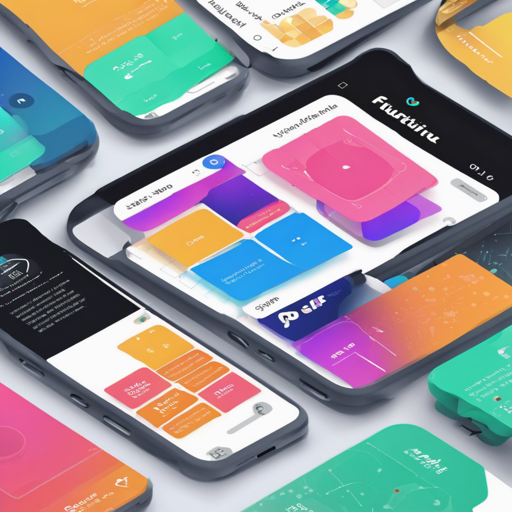If you’re venturing into the world of Flutter, you’ve entered the realm of exciting layouts and creative possibilities. This article serves as a handy guide to understanding the most common layouts you can leverage in your Flutter applications. Whether you’re a novice or a seasoned developer, these Flutter layouts will streamline your app development process.
Table of Contents
Row & Column
In Flutter, the Row and Column widgets are like the foundation stones of your layout. Imagine a street (Row) where all the houses are lined up side by side versus a vertical stack of huts (Column). These widgets let you arrange your elements horizontally or vertically.
Row(children: [Text('Hello'), Text('World')]);
Column(children: [Text('Hello'), Text('World')]);Utilizing Row and Column effectively can help you create a responsive design.
Baseline
Sometimes, you want to align text and other widgets on a baseline, just as you’d align the bottom of your shoes while standing. The Baseline widget takes care of this alignment, offering you a tighter control over positioning.
Baseline(alignment: TextBaseline.alphabetic, child: Text('Sample Text'));Explore the functionality of the Baseline widget to elevate your layout game.
Stack
The Stack widget allows you to overlay multiple widgets on top of each other, akin to stacking books on a shelf. This is incredibly useful for creating complex layouts with aspects that need to overlap or be positioned in a specific format.
Stack(children: [Image.network('url'), Positioned(child: Text('Overlay'))]);Utilize the Stack widget for dynamic layering in your layouts.
Expanded
When building your layout, the Expanded widget allows your children to take up available space dynamically. Think of it as a sponge soaking up water—whatever space is leftover will be filled!
Expanded(child: Text('This will expand'));Make the most of your layout by using the Expanded widget for flexibility.
Padding
Padding adds some space around your widgets, similar to a soft cushion protecting an object. This ensures your elements don’t feel crammed together.
Padding(padding: EdgeInsets.all(8.0), child: Text('Padded text'));Perfect your layout by adjusting space with the Padding widget.
PageView
The PageView widget lets you swipe between pages, resembling flipping through the pages of a book. It’s great for displaying pages of content where you want a swipeable experience.
PageView(children: [Text('Page 1'), Text('Page 2')]);Incorporate the PageView widget for user-friendly navigation.
ListView
Handling a scrollable list is effortless with ListView, just like how a fisherman casts his net. You can add items dynamically and they will scroll just like fish in water.
ListView(children: [ListTile(title: Text('Item 1')), ListTile(title: Text('Item 2'))]);Implement ListView to manage item displays effectively.
Slivers
Slivers offer you tailored control over scrolling effects, working like a skilled chef who knows how to assemble ingredients for a fine dish.
CustomScrollView(slivers: [SliverAppBar(title: Text('Slivers'))]);Check out the CustomScrollView and SliverAppBar to spice up your scroll setups.
Hero Image
The Hero Image widget creates a smooth transition effect when navigating between screens, just like when a superhero makes a dramatic entrance! It binds two widgets together for an impressive transition.
Hero(tag: 'tag', child: Image.network('url'));Elevate your app’s UX with the Hero Image widget.
Nested Lists
If you need to create a list within a list, think of nested lists like a family tree—each branch intertwining beautifully with the next.
ListView(children: [ListView.builder(itemCount: 5, itemBuilder: (context, index) => Text('Nested List $index'))]);Utilizing ListView efficiently can give you the dynamic layout you need.
Troubleshooting
While working with Flutter layouts, you might encounter some issues or need further explanations. Here are some helpful troubleshooting tips:
- If your layout isn’t displaying as expected, ensure that widget parents are correctly set up (e.g., Row/Column).
- Watch for constraints; Flutter needs enough information to effectively position widgets.
- Confirm that you aren’t padding or margins that might push your widgets off-screen.
For more insights, updates, or to collaborate on AI development projects, stay connected with fxis.ai.
Conclusion
By grasping these Flutter layout widgets, you can create visually appealing and functional applications that cater to your audience. Whether it’s a simple app or a complex project, these tools are invaluable. At fxis.ai, we believe that such advancements are crucial for the future of AI, as they enable more comprehensive and effective solutions. Our team is continually exploring new methodologies to push the envelope in artificial intelligence, ensuring that our clients benefit from the latest technological innovations.