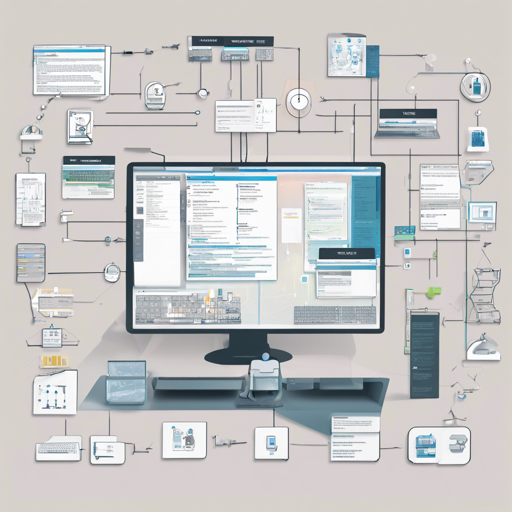Welcome to our comprehensive guide on Turms, the most advanced open-source instant messaging engine designed to handle between 100,000 and 10 million concurrent users! Whether you’re a developer, an entrepreneur, or just someone passionate about instant messaging technologies, this guide will walk you through the setup process while providing some handy troubleshooting tips along the way.
What is Turms?
Turms is an open-source platform that allows for seamless instant messaging applications tailored for large-scale user bases. With a robust architecture and modern technology stack, Turms is specifically designed to offer extreme performance and agility, making it suitable for varying instant messaging scenarios.
Getting to Know the Playground
Before diving into the setup, let’s familiarize ourselves with the Turms playground, which provides a demo environment where you can interact with Turms:
- Turms-Admin: http://playground.turms.im:6510 (Account: guest, Password: guest)
- Turms-Gateway: WebSocket – http://playground.turms.im:10510 | TCP – http://playground.turms.im:11510
- Turms-Service: http://playground.turms.im:8510
- Prometheus: http://playground.turms.im:9090
- Grafana: http://playground.turms.im:3000
How to Set Up Turms
Setting up Turms is straightforward. Just follow these simple steps:
- Clone the repository:
git clone --depth 1 https://github.com/turms-im/turms.git - Change the directory:
cd turms - Install Grafana Loki:
docker plugin install grafanaloki-docker-driver:latest --alias loki --grant-all-permissions - Run the Turms services using Docker Compose:
docker compose -f docker-compose.standalone.yml up --force-recreate
After this, you should be able to access Turms-Admin via http://localhost:6510, using the default credentials (Account: turms, Password: turms).
Using Terraform for Cloud Services
If you want to establish your Turms cluster in the cloud (like Alibaba), Terraform modules make it easy:
git clone --depth 1 https://github.com/turms-im/turms.git
cd turms/terraform/alicloud/playground
export ALICLOUD_ACCESS_KEY=your_access_key
export ALICLOUD_SECRET_KEY=your_secret_key
terraform init
terraform applyWait approximately 3–15 minutes for the cluster to be set up. You can confirm successful access at http://public IP:6510.
Understanding the Code: An Analogy
To grasp the setup code better, think of it like assembling a sandwich:
- The repository is your loaf of bread.
- Changing the directory is like taking out your lettuce and tomato from the fridge to prepare your sandwich.
- Installing Grafana Loki is similar to spreading a layer of mayonnaise on your bread – it makes everything stick together smoothly.
- Running the docker-compose command is your big action of assembling your sandwich where all your ingredients come together into a delicious meal!
Troubleshooting Tips
As you embark on your journey with Turms, you may run into a few bumps along the road. Here are some common issues and solutions:
- Can’t Access Turms-Admin: If you can’t access the admin panel, ensure that the Docker containers are running without any errors. Check using
docker ps. - Slow Performance: Test the server load and ensure your machine has enough resources allocated. You may also want to check network performance for any bottlenecks.
- Data Not Reflecting: If data changes are not appearing, ensure the configurations allow for real-time updates properly.
For more insights, updates, or to collaborate on AI development projects, stay connected with fxis.ai.
Conclusion
At fxis.ai, we believe that such advancements are crucial for the future of AI, as they enable more comprehensive and effective solutions. Our team is continually exploring new methodologies to push the envelope in artificial intelligence, ensuring that our clients benefit from the latest technological innovations.