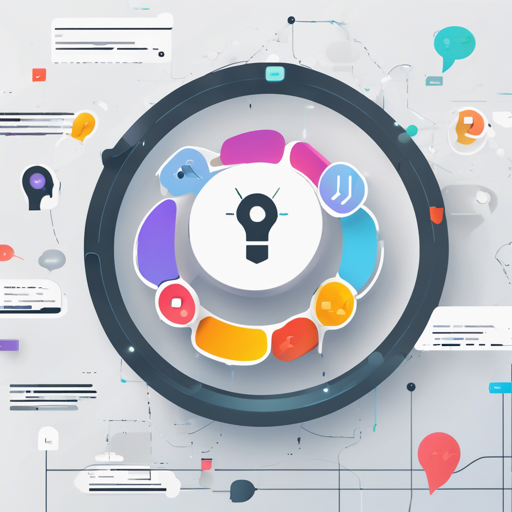Welcome to the LLMChat repository tutorial! In this article, we’ll explore how to set up and get started with this powerful tool, which allows you to communicate effortlessly with advanced language models like ChatGPT. This project leverages the power of FastAPI for backend services and Flutter for an elegant frontend, making your chat experience not only intuitive but also visually appealing. Let’s dive in!
Getting Started with LLMChat
Follow these simple steps to set up LLMChat on your local machine:
- 1. Clone the repository:
To clone the submodules, use:
git clone --recurse-submodules https://github.com/c0sogi/llmchat.gitIf you’re only interested in core OpenAI features, use:
git clone https://github.com/c0sogi/llmchat.gitcd LLMChatRefer to the .env-sample file, entering your database information and OpenAI API Key. The other variables are optional and can remain as defaults.
Execute the following command:
docker-compose -f docker-compose-local.yaml updocker-compose -f docker-compose-local.yaml downYou can access the server at http://localhost:8000/docs, and the app at http://localhost:8000/chat.
Understanding the Code: An Analogy
Think of the LLMChat project like a well-organized library. The backend services (FastAPI) act as the library management system, ensuring everything runs smoothly behind the scenes, while Flutter serves as the beautifully designed library that patrons interact with.
When you make a request to borrow a book (send a message), the management system checks the catalog (database connection and query functions), retrieves the information (vector embeddings or chat models), and returns the correct book (AI response) to you quickly and efficiently!
Advanced Features to Explore
- Web Browsing: Use the DuckDuckGo search engine for additional information. Just toggle the Browse option.
- Vector Embedding: Save and query any text you embed in a private or public vector database.
- Chat Model Switching: Modify the chat model via the dropdown menu to explore various LLM options.
- Auto Summarization: Automatically summarize conversations to optimize token usage.
Troubleshooting Common Issues
If you run into any issues while setting up or using LLMChat, consider the following troubleshooting steps:
- Ensure your Docker environment is running and configured correctly.
- Double-check your .env file for the accurate API keys and database information.
- Follow the setup instructions carefully to avoid missing critical steps.
For more insights, updates, or to collaborate on AI development projects, stay connected with fxis.ai.
Conclusion
With LLMChat, you’re well on your way to creating a sophisticated chat application that makes use of the latest advancements in AI. Dive deep into its many features and enjoy an enhanced conversational experience!
At fxis.ai, we believe that such advancements are crucial for the future of AI, as they enable more comprehensive and effective solutions. Our team is continually exploring new methodologies to push the envelope in artificial intelligence, ensuring that our clients benefit from the latest technological innovations.