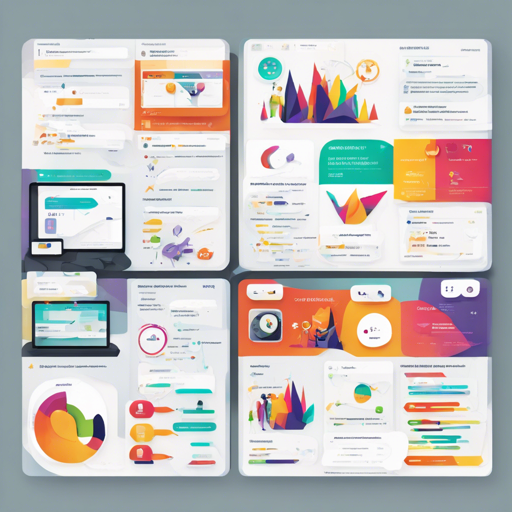Welcome to NorthClient, a Pterodactyl client area designed to make managing your servers smoother, more intuitive, and highly efficient.
What is NorthClient?
NorthClient is a sophisticated platform that enables users to manage their Pterodactyl server effortlessly. Think of it as a remote control for your server, bringing an array of features right at your fingertips.
✨ What Features Does NorthClient Offer?
NorthClient is loaded with features that bring power and ease of use together:
- Custom Egg installation support for Pterodactyl.
- Resource Management: Gift, use it to create and edit servers.
- Coins: Join for rewards and buy coins.
- Coupons: Give resources or coins to users.
- Server Management: Create, view, and edit servers.
- User System: Authentication, password regeneration, etc.
- Store: Buy resources with coins.
- Login System: Use email/password or Discord for login.
- Register System: Create an account using username, email, and password.
- Dashboard: Manage resources and servers from one location.
- Join for Rewards: Participate in Discord servers for coins.
- Admin Controls: Set, add, remove coins/resources and create/revoke coupons.
- Webhook: Log actions.
- Gift Coins: Share coins with anyone.
- Stripe API: Purchase coins through Stripe.
- Mail Server: SMTP support included.
- Linkvertise Earnings: Earning resources.
- Role Packages: Get packages based on roles.
- Theme Toggle: Choose between Dark Mode and White Mode.
⚡ Installation Guide
To get NorthClient running, you’ll need to follow our installation guide. Here’s a simplified process:
Pterodactyls Panel:
- Install the Discord.js generic egg and create your server.
- Drop the files into your server and edit the
settings.ymlfile. - If you require support, you can join our Discord or report issues on GitHub.
Docker:
- If not already done, install Docker and Docker Compose (v2.10+).
- Copy and configure the setting file:
curl -L -o settings.yml https://raw.githubusercontent.com/NorthDevelopment/NorthClient/main/settings.yml - Copy and configure your docker compose file:
curl -L -o docker-compose.yml https://raw.githubusercontent.com/NorthDevelopment/NorthClient/main/docker-compose.prod.yml - Run docker compose up (logs will be displayed in the console).
- Open
http://localhost:portorhttp://ip-of-your-server:port(default port is 80) in your web browser. Make sure to configure your server’s firewall properly! - Run
docker compose up -dto run the containers in detached mode.
👀 Preview
Here’s a sneak peek at what NorthClient looks like in action:




👏 Demo
Interested in giving it a try? Check out our demo!
Login credentials:
- Name: demo
- Email: Coming soon…
- Password: demo1234
🛠️ Troubleshooting
If you encounter any issues while installing or using NorthClient, consider the following troubleshooting tips:
- Ensure Docker and Docker Compose are correctly installed.
- Check that your server’s firewall settings are configured to allow traffic on the specified port.
- Review your configuration files for any typographical errors.
- Consult the detailed installation guide for specific errors.
For more insights, updates, or to collaborate on AI development projects, stay connected with fxis.ai.
Support Us
❤ A special thanks to all our supporters!
At fxis.ai, we believe that such advancements are crucial for the future of AI, as they enable more comprehensive and effective solutions. Our team is continually exploring new methodologies to push the envelope in artificial intelligence, ensuring that our clients benefit from the latest technological innovations.