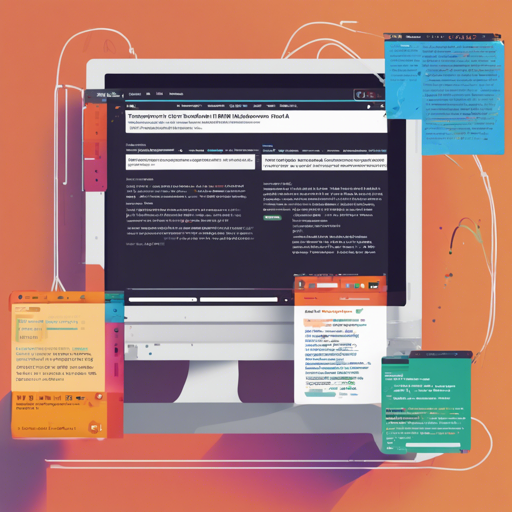Welcome to our comprehensive guide on how to transform your HTML content into Markdown effortlessly using the html-to-md package! If you’ve ever felt overwhelmed by the plethora of HTML tags and their meanings, fear not! In this article, we’ll break it down for you in an engaging and user-friendly way.
What is html-to-md?
The html-to-md package is a powerful tool that simplifies the conversion of HTML into Markdown format. With its user-friendly interface, you can easily take your structured web content and convert it into Markdown, conducive for various platforms like GitHub or Markdown-enabled blogs.
Getting Started with html-to-md
Installation
To begin, you need to install the package via npm. Simply run the command:
npm install html-to-mdUsage
Once installed, you can start using the package in your JavaScript code. Here’s a simple example:
const html2md = require('html-to-md'); // CommonJS
// or, if you're using ES6
import html2md from 'html-to-md';
console.log(html2md('strong and italic', options, force));
Here, you convert HTML elements such as <strong> and <em> into their Markdown equivalents, **strong** and *italic*.
Understanding Options: It’s Like Choosing Ingredients for a Recipe
Think of the options available in html-to-md like ingredients in your kitchen. Depending on what dish (or in this case, output) you want to create, you can include or exclude specific components.
- skipTags: Just like leaving out certain ingredients in a dish, use this option to skip certain HTML tags.
- emptyTags: Similar to using only the spices in a dish, while ignoring the main ingredients, this allows you to define which empty tags to omit.
- ignoreTags: Similar to avoiding allergens in cooking, this ignores specified HTML tags completely.
- aliasTags: Just as you might substitute one ingredient for another (like honey for sugar), this option allows you to replace one HTML tag with another.
Code Example with Options
Here’s a practical code example using options:
html2md('Text', {skipTags: ['div']}); // This will output 'Text' without the tag.
Troubleshooting Common Issues
If you run into problems while using html-to-md, here are some troubleshooting tips:
- Problem: HTML not converting as expected? Ensure that you are using the correct tags and options in your function call.
- Problem: Unexpected Markdown output? Check for any
skipTags or emptyTags that might be filtering out important content.
- Problem: Package not found? Verify that you have correctly installed the package using
npm install html-to-md.
- For more insights, updates, or to collaborate on AI development projects, stay connected with fxis.ai.
Conclusion
By now, you should have a solid understanding of how to use the html-to-md package for converting HTML into Markdown effortlessly. It’s all about choosing the right options, much like selecting the proper ingredients for a delicious dish. So dive in, experiment, and transform your content smoothly!
At fxis.ai, we believe that such advancements are crucial for the future of AI, as they enable more comprehensive and effective solutions. Our team is continually exploring new methodologies to push the envelope in artificial intelligence, ensuring that our clients benefit from the latest technological innovations.
Stay Informed with the Newest F(x) Insights and Blogs
Tech News and Blog Highlights, Straight to Your Inbox