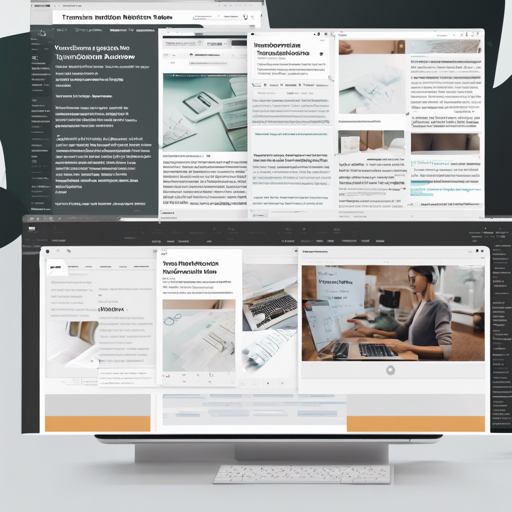Are you tired of toggling between various writing platforms and managing content in siloed environments? Enter **Notion Down**, a powerful Python tool that streamlines your writing process by converting Notion blog pages into Markdown files. This guide is designed to help you navigate through this tool and integrate it beautifully into your workflow.
What is Notion Down?
Notion Down allows you to manage your writing drafts within notion.so and then automatically publish them into Markdown webpages. Imagine it as your literary assistant, keeping all your drafts organized while effortlessly setting the stage for their grand debut on the web.
Examples
To see Notion Down in action, check out the following:
Features
Notion Down comes packed with numerous features, including but not limited to:
- Convert Notion pages to Markdown files
- Support for advanced Notion page blocks
- Integrate seamlessly with Hexo, allowing effortless publishing
- Image handling enhancements and more!
How It Works
Notion Down operates by reading data from Notion pages via the unofficial notion-py package. It takes this data and transforms it into beautifully formatted Markdown files. Think of it as a skilled chef taking raw ingredients and preparing a delicious meal ready for serving.
Basic Usage
To get started, you just need to run the following command:
PYTHONPATH=. python main.py --blog_url Notion Post Url --token_v2 token_v2 --username username --password passwordAdvanced Usage
If you’re feeling adventurous, you can set up webhooks that allow for automatic generation of Markdown files from your Notion pages. This will then be pushed directly to your Hexo source, creating a fully automated workflow!
Getting Started
Prepare
Before diving into the magic that is Notion Down, ensure that:
- You have your Notion username (email) and password or use
notion_token_v2. - Your public Notion blog URL is set up as the root post.
- Run
notion-down/main.pywith your configurations.
Running Notion Down
Ensure you follow the command structure provided under Basic Usage. The options can be configured by CLI arguments, a configuration file, or environment parameters.
Troubleshooting
If you encounter any roadblocks while setting up or using Notion Down, consider the following:
- Ensure that your Notion root page is public and placed correctly within your workspace.
- Double-check your token settings and credentials for any discrepancies.
- If the tool seems unresponsive, confirm that all necessary dependencies are correctly installed.
For more insights, updates, or to collaborate on AI development projects, stay connected with fxis.ai.
Conclusion
At fxis.ai, we believe that such advancements are crucial for the future of AI, as they enable more comprehensive and effective solutions. Our team is continually exploring new methodologies to push the envelope in artificial intelligence, ensuring that our clients benefit from the latest technological innovations.
With Notion Down in your toolkit, writing and publishing have never been easier or more efficient. So why wait? Dive into the world of automated Markdown publishing today!