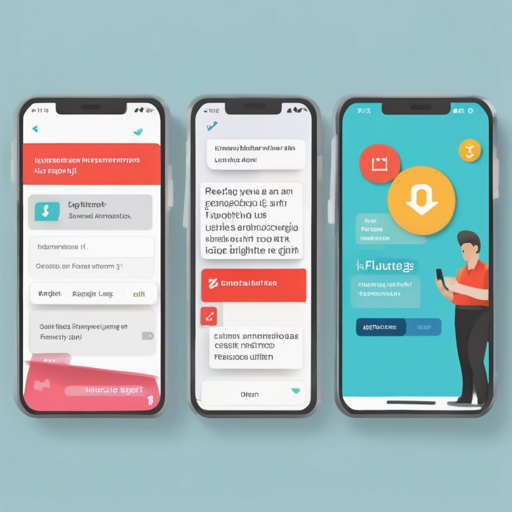RFlutter Alert is a super customizable and easy-to-use library for creating alert popups in Flutter applications. It allows developers to craft reusable alert styles, add unlimited buttons, and customize animations effortlessly.
Getting Started with RFlutter Alert
To incorporate RFlutter Alert into your Flutter project, follow these simple steps:
- Add the library as a dependency to your
pubspec.yamlfile:
dependencies:
rflutter_alert: ^2.0.7dependencies:
rflutter_alert:
git: git:github.com/RatelHub/rflutter_alert.gitflutter packages get to install the new package.Creating Basic Alerts
Creating a basic alert is as simple as pie! Think of it as sending a postcard: a few required details, and it’s done. Here’s how you can do it:
Alert(context: context, title: "RFLUTTER", desc: "Flutter is awesome.").show();Alerts with Buttons
If basic alerts are like sending a postcard, alerts with buttons are like sending an invitation. You can include actions for the user to take. Here’s an example:
alert = Alert(
context: context,
type: AlertType.error,
title: "RFLUTTER ALERT",
desc: "Flutter is more awesome with RFlutter Alert.",
buttons: [
DialogButton(
child: Text("COOL", style: TextStyle(color: Colors.white, fontSize: 20)),
onPressed: () => Navigator.pop(context),
width: 120,
)
],
).show();Customizing Alert Styles
With RFlutter Alert, you can customize your alert styles. It’s like choosing the color and design of your invitation card. Here’s an easy way to do that:
var alertStyle = AlertStyle(
animationType: AnimationType.fromTop,
isCloseButton: false,
isOverlayTapDismiss: false,
descStyle: TextStyle(fontWeight: FontWeight.bold),
descTextAlign: TextAlign.start,
animationDuration: Duration(milliseconds: 400),
alertBorder: RoundedRectangleBorder(
borderRadius: BorderRadius.circular(0.0),
side: BorderSide(color: Colors.grey),
),
titleStyle: TextStyle(color: Colors.red),
alertAlignment: Alignment.topCenter,
);
Alert(
context: context,
style: alertStyle,
type: AlertType.info,
title: "RFLUTTER ALERT",
desc: "Flutter is more awesome with RFlutter Alert.",
buttons: [
DialogButton(
child: Text("COOL", style: TextStyle(color: Colors.white, fontSize: 20)),
onPressed: () => Navigator.pop(context),
color: Color.fromRGBO(0, 179, 134, 1.0),
radius: BorderRadius.circular(0.0),
),
],
).show();Custom Images in Alerts
Sometimes, an image can say a thousand words! Integrating custom images into alerts is also simple:
Alert(
context: context,
title: "RFLUTTER ALERT",
desc: "Flutter is better with RFlutter Alert.",
image: Image.asset("assets/success.png"),
).show();Troubleshooting and Tips
If you come across any hiccups while using RFlutter Alert, consider the following tips:
- Ensure that you’ve added the correct version of RFlutter Alert in your dependencies.
- Make sure you run
flutter packages getafter editing yourpubspec.yamlfile. - If you experience issues with alerts not displaying, check your context and ensure it’s being used inside a stateful widget.
- Don’t forget to use the correct asset path if you’re displaying images.
For more insights, updates, or to collaborate on AI development projects, stay connected with fxis.ai.
Conclusion
RFlutter Alert makes the process of displaying alerts in Flutter applications engaging and customizable. From basic alerts to dynamic buttons and stylish animations, there are limitless possibilities to enhance user experience.
At fxis.ai, we believe that such advancements are crucial for the future of AI, as they enable more comprehensive and effective solutions. Our team is continually exploring new methodologies to push the envelope in artificial intelligence, ensuring that our clients benefit from the latest technological innovations.