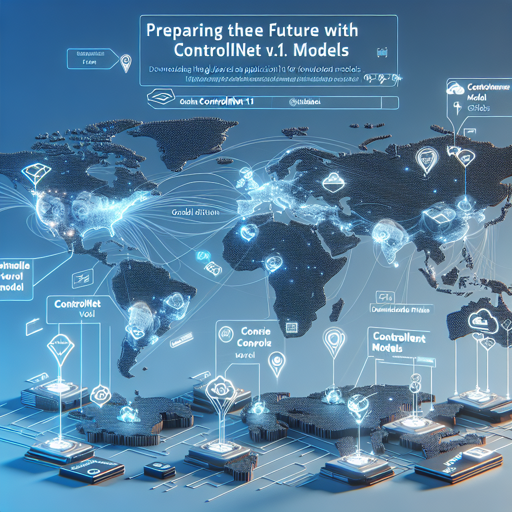Are you ready to dive into the world of ControlNet models? If you’re looking to harness the power of Stable Diffusion v1.5 type models within a Swift application, you’re in the right place. This guide will walk you through everything you need to know to effectively set up and work with ControlNet v1.1 models in your Swift application, particularly with the help of MOCHI DIFFUSION.
Getting Started
To utilize these models in your Swift app, follow these steps:
- Download the ControlNet model files, which can be found in the CN folder of the repository.
- Unzip the downloaded files. Be mindful that unzipping will create a holding folder, which is just a temporary way to store the unzipped files.
- Transfer only the model files (e.g., Canny-5×5.mlmodelc) into your ControlNet model folder within your application. Do not move the entire folder that contains the model files.
An Analogy to Simplify
Imagine you are packing your luggage for a vacation. You receive a big suitcase (the zipped file) that contains smaller bags within it (the model files). To go on your trip (run your application), you only need the contents of those smaller bags, not the big suitcase itself. So, carefully take out those smaller bags and pack them directly into your travel backpack (your ControlNet model folder) for easy access during your journey!
ControlNet Models Overview
The ControlNet models can be utilized effectively for various tasks including:
- Canny: Edge detection for outlines as input.
- Depth: Reproducing depth relationships from an image.
- InPaint: Using masks to define and modify specific areas.
- OpenPose: Copying body poses for creative outputs.
- Segmentation: Finding and reusing distinct areas within images.
Troubleshooting
Sometimes, things don’t go as planned. Here are a few troubleshooting tips if you encounter problems:
- Ensure that you’re using the latest version of the ml-stable-diffusion package. The ControlNet models have been specifically built for this setup.
- Check that your ControlNet models are correctly placed in the application folder. Remember, move only the individual model files, not the entire folder they were zipped into.
- If an individual file appears as a folder in Finder, confirm that you are moving the correct files into your ControlNet store folder.
- Consult the CORE ML MODELS COMMUNITY for additional resources or support.
For more insights, updates, or to collaborate on AI development projects, stay connected with fxis.ai.
Conclusion
At fxis.ai, we believe that such advancements are crucial for the future of AI, as they enable more comprehensive and effective solutions. Our team is continually exploring new methodologies to push the envelope in artificial intelligence, ensuring that our clients benefit from the latest technological innovations. Dive into the world of ControlNet models today and unleash your creativity!