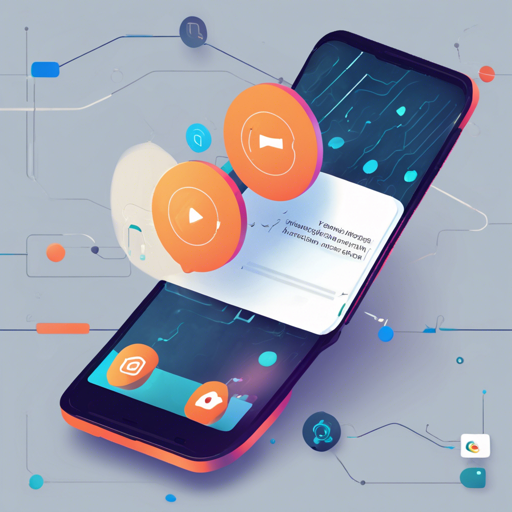In the ever-evolving world of mobile applications, staying connected with users is paramount, and that’s where OneSignal steps in. OneSignal is a seamless and efficient tool that allows app developers to integrate push notifications into their Android applications, enhancing user engagement and experience.
What is OneSignal?
OneSignal is a free service that supports mobile and web applications by facilitating email, SMS, push notifications, and in-app messaging. The Android Push Notification Plugin simplifies the integration process, making it accessible for developers.
Migration Advisory for Existing Users
If you are already a OneSignal user and are planning to upgrade to the new user-centric APIs and v5.x.x SDKs, it’s important to note that these do not yet have a one-to-one feature match with previous versions. To handle this migration smoothly, consider utilizing Android’s Phased Rollout capabilities. This way, you can mitigate unexpected issues or edge cases. For further guidance, refer to the Google Play Staged Rollouts documentation.
Installation Guide
To get started with OneSignal for your Android application, follow the comprehensive instructions in the Android Native SDK Setup Guide. This guide will walk you through the installation process step-by-step.
Accessing the API
Once you have installed the plugin, you can explore the various available methods via the Android Native SDK API page. This page is a treasure trove of functionalities tailored to optimize your push notification strategy.
Understanding the Code – An Analogy
Imagine you are the conductor of a grand orchestra, with different sections of the orchestra representing various components of your application. Each musician has specific instructions to play at certain times—this is akin to the code you will use in OneSignal.
// Initialize OneSignal
OneSignal.setAppId("YOUR_ONESIGNAL_APP_ID");
// Set Notification Opened Handler
OneSignal.setNotificationOpenedHandler(new OneSignal.NotificationOpenedHandler() {
@Override
public void notificationOpened(OSNotificationOpenResult result) {
// Handle notification click
Intent intent = new Intent(this, MainActivity.class);
startActivity(intent);
}
});
In this metaphor, your app initializes OneSignal (like tuning the orchestra) and sets up a notification handler (similar to giving cues to musicians). Each time a notification is opened, the corresponding action is triggered, just like a conductor leading the orchestra to create a harmonious performance.
Change Log
To stay updated with the evolution of OneSignal, check out the release tags for a complete change log of every released version. This allows you to keep track of any new features, improvements, or fixes.
Troubleshooting
When integrating OneSignal, you may encounter some hiccups along the way. Here are a few troubleshooting tips to alleviate common issues:
- Ensure that you have correctly set your OneSignal App ID in the initialization code.
- Check internet connectivity; notifications require a reliable connection.
- Verify permissions for receiving notifications are granted in the Android manifest file.
- If you experience delivery issues, consider reviewing the settings in the OneSignal dashboard.
If challenges persist, our support team is ready to help! For more insights, updates, or to collaborate on AI development projects, stay connected with fxis.ai.
Demo Project
To help you get started, OneSignal offers various demo projects in the Examples folder of their repository. Give them a look to see practical implementations of push notifications.
Final Thoughts
At fxis.ai, we believe that such advancements are crucial for the future of AI, as they enable more comprehensive and effective solutions. Our team is continually exploring new methodologies to push the envelope in artificial intelligence, ensuring that our clients benefit from the latest technological innovations.