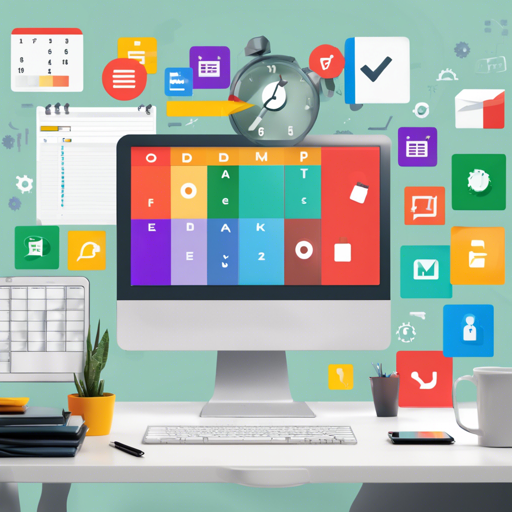In the digital age, efficiency is key, and Chrome extensions are the tools that can help you expedite the ability to more readily accomplish everyday tasks. These mini-software programs can enhance your browser’s capabilities, making your online experience seamless and productive. In this article, we will explore how you can make the most out of Chrome extensions and troubleshoot common issues you may encounter along the way.
What are Chrome Extensions?
Chrome extensions are like the trusty toolbox for a skilled handyman; each tool (or extension) has a specific function designed to improve your workflow and simplify tasks. They can help you manage productivity, enhance your online security, keep your bookmarks organized, or even customize your browsing experience.
How to Install Chrome Extensions
Getting started with Chrome extensions is easy. Just follow these simple steps:
- Open the Google Chrome browser.
- Navigate to the Chrome Web Store.
- Browse or search for the extension you wish to install.
- Click on the extension and select “Add to Chrome.”
- Confirm your selection by clicking “Add extension” in the pop-up window.
Utilizing Extensions to Boost Productivity
Think of using Chrome extensions like equipping your car with a GPS, a faster engine, and better stereo—each configuration enhances your journey. Here are some popular types of extensions and their uses:
- Productivity Tools: Extensions like Todoist or Trello can help you manage tasks efficiently.
- Ad Blockers: Tools like AdBlock or uBlock Origin keep your browsing experience uncluttered.
- Password Managers: LastPass and Bitwarden safely store and manage your passwords.
- Grammar and Spelling Checks: Grammarly helps ensure you write flawlessly in your emails and documents.
Troubleshooting Common Issues with Chrome Extensions
Despite the wonders of Chrome extensions, you may encounter a few bumps along the road. Here are some troubleshooting ideas to help you smooth things over:
- Extension Not Working: Ensure that the extension is up to date, or try reinstalling it.
- Browser Crashing: If Chrome becomes unstable, disable all extensions temporarily to identify the issue. You can enable them one by one to find the culprit.
- Permissions Issues: Some extensions require specific permissions—check if you’ve granted the necessary permissions through the extension settings.
For more insights, updates, or to collaborate on AI development projects, stay connected with fxis.ai.
Conclusion
Chrome extensions can transform the way you navigate your online tasks, making them quicker and more enjoyable. By utilizing these handy tools, you’re bound to enhance your productivity and streamline your digital life.
At fxis.ai, we believe that such advancements are crucial for the future of AI, as they enable more comprehensive and effective solutions. Our team is continually exploring new methodologies to push the envelope in artificial intelligence, ensuring that our clients benefit from the latest technological innovations.