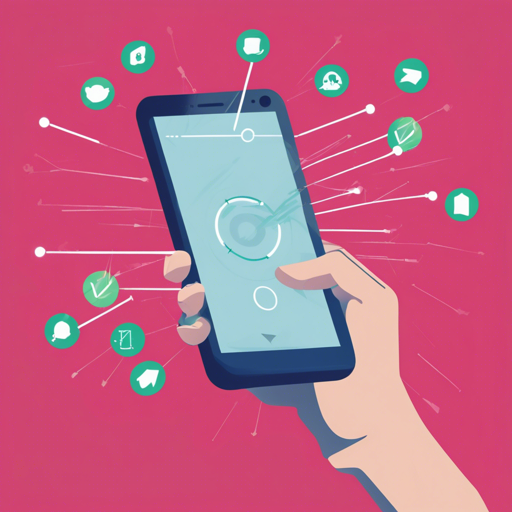In the realm of Android development, user experience is king. One emerging trend is the utilization of gesture-based interactions to enhance how applications respond to user input. Enter SwipeBack, an intuitive library that empowers developers to close activities simply by swiping. In this guide, we will delve into how to integrate SwipeBack into your Android project seamlessly.
Getting Started with SwipeBack
To get started, you need to add SwipeBack to your project. The library allows you to customize swipe directions easily, whether it’s left, right, top, or bottom. Here’s how you can do it.
Installation
- For Gradle:
dependencies { compile 'com.github.liuguangqiang.swipeback:library:1.0.2@aar' } - For Maven:
com.github.liuguangqiang.swipeback library 1.0.2 aar
Utilizing SwipeBack Activity
SwipeBackActivity provides an excellent framework to implement swipe gestures effortlessly. By extending this activity in your code, you can set the swipe direction using a simple method.
public class CommonActivity extends SwipeBackActivity {
@Override
protected void onCreate(Bundle savedInstanceState) {
super.onCreate(savedInstanceState);
setContentView(R.layout.activity_common);
setDragEdge(SwipeBackLayout.DragEdge.LEFT);
}
}Imagine you are a pilot and your app is an airplane. The SwipeBackActivity acts like the control panel, allowing you to steer the flight smoothly wherever you want to go; in this case, back to the previous screen with a graceful swipe instead of the clunky back button. The drag edge can be thought of as the wind direction. By adjusting the controls (drag edge), you guide your flight (activity navigation) in the desired direction with ease.
Configuring Layout and Activity Theme
To ensure full functionality, the SwipeBackLayout must encapsulate only one direct child. This is crucial to provide a clean and effective swipe experience.
Customizing Swipe Direction
By default, SwipeBack uses a LEFT drag edge, but you can tailor it to suit your application’s needs. Here’s how you can adjust the swipe direction:
public enum DragEdge {
LEFT,
TOP,
RIGHT,
BOTTOM
}Supported Views
SwipeBackLayout supports various views as its direct child:
- LinearLayout
- RelativeLayout
- ListView
- ViewPager
- WebView
Troubleshooting Guide
If you encounter issues while implementing SwipeBack, consider the following troubleshooting tips:
- Ensure that your SwipeBackLayout contains only one direct child. This is a common source of errors.
- Check your Gradle or Maven configurations for version mismatches.
- Make sure you have set the correct drag edge for your desired swipe behavior.
For more insights, updates, or to collaborate on AI development projects, stay connected with fxis.ai.
Conclusion
SwipeBack elegantly enhances the user interface in Android apps by allowing users to navigate back smoothly through gestures. Such innovations are crucial as they pave the way for more intuitive applications that feel both modern and engaging.
At fxis.ai, we believe that such advancements are crucial for the future of AI, as they enable more comprehensive and effective solutions. Our team is continually exploring new methodologies to push the envelope in artificial intelligence, ensuring that our clients benefit from the latest technological innovations.