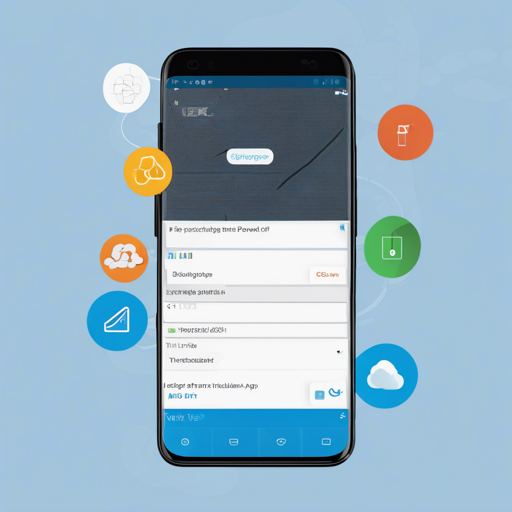Welcome to the vibrant ecosystem of the Nextcloud Android app! This guide will equip you with the essential tools and instructions to navigate and contribute to this fantastic platform, making your experience seamless and user-friendly.
Getting Started with the Nextcloud Android App
The Nextcloud app is designed to empower you to work efficiently with your data wherever you are. Let’s dive into how you can start using and contributing to this project.
Installation
- To install the Nextcloud app, download it from the Google Play Store or F-Droid.
How to Contribute to the Nextcloud Project
If you have a passion for coding or want to help improve the Nextcloud Android experience, there are multiple ways to contribute:
- Support other users on the Nextcloud Help Forum.
- Translate the app on Transifex.
- Report bugs or suggest enhancements by opening new issues.
- Review pull requests and provide feedback on code.
Debugging and Troubleshooting
Sometimes, you might encounter bugs or issues—don’t worry! Here’s how to gather debug logs and troubleshoot potential issues:
Getting Debug Info via Logcat
Think of gathering logs as setting up a security camera. When something goes wrong, the logs help you figure out what happened:
- For Linux users:
- Enable USB Debugging on your smartphone and connect it to your computer.
- Open your terminal and run the following command:
adb logcat --pid=$(adb shell pidof -s com.nextcloud.client) > logcatOutput.txtto save the output. - For Windows users:
- Download and install Minimal ADB and fastboot, enable USB Debugging, and connect your device.
- Launch Minimal ADB, enter
adb shell pidof -s com.nextcloud.client, and then runadb logcat --pid=processID %USERPROFILE%\Downloads\logcatOutput.txtto generate logs. - For rooted devices:
- Open the terminal app, gain root access using
su, and enterlogcat -d --pid $(pidof -s com.nextcloud.client) -f /sdcard/logcatOutput.txt.
Seems complicated? Here’s a troubleshooting idea:
- Try restarting your device after installing the app if you encounter issues.
- If push notifications aren’t working, remember that they are currently only supported in Google Play versions.
For more insights, updates, or to collaborate on AI development projects, stay connected with fxis.ai.
Common Issues
Some known problems include:
- Push notifications do not work on F-Droid editions due to dependencies on Google Play services.
Wrap-up
At fxis.ai, we believe that such advancements are crucial for the future of AI, as they enable more comprehensive and effective solutions. Our team is continually exploring new methodologies to push the envelope in artificial intelligence, ensuring that our clients benefit from the latest technological innovations.
Happy exploring with your Nextcloud Android app! The community is here to support you as you venture into data management and collaboration.