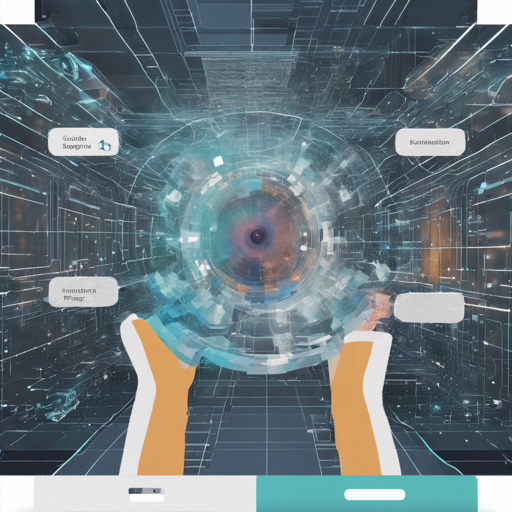In the rapidly evolving world of computer vision, manual annotation can be a cumbersome task, especially for dynamic video content. Enter XMem++, an advanced Interactive Video Segmentation Tool designed to revolutionize the way we segment video frames with minimal human input. This guide will walk you through everything from getting started to troubleshooting.
Table of Contents
- Performance Demo
- Overview
- Getting Started
- Use the GUI
- Use XMem++ Command-Line and Python Interface
- Importing Existing Projects
- Docker Support
- Data Format
- Training
- Methodology
- Frame Annotation Candidate Selector
- PUMaVOS Dataset
Performance Demo
Imagine you’re a film director needing to extract the perfect frames from your latest movie with minimal effort. XMem++ is here to make that dream a reality! By simply providing a handful of segmentation masks, this tool will accurately segment challenging objects like:
- Parts of objects (6 annotated frames)
- Fluid objects like hair (5 annotated frames)
- Deformable objects like clothes (5/11 annotated frames)
Overview

The XMem++ tool greatly improves upon its predecessor, XMem, by introducing several key features:
- A permanent memory module that enhances model accuracy using only a few manually provided annotations.
- An annotation candidate selection algorithm that chooses the best frames for user annotations.
- A new user-friendly GUI designed to improve usability.
With its seamless integration of advanced features and easy-to-use interface, working with XMem++ is like having a superpower in your video editing toolkit!
Getting Started
To set up XMem++, follow these steps for a smooth start:
- Install the required Python packages, starting with Python 3.8 or higher.
- Install PyTorch (1.11+) and its corresponding torchvision version.
- For GUI usage, ensure you have OpenCV installed:
pip install opencv-python. - Finally, install additional dependencies with
pip install -r requirements.txt.
Use the GUI
To run the GUI on a new video or a list of images, use:
Bash
python interactive_demo.py --video example_videos/chair/chair.mp4
python interactive_demo.py --images example_videos/chair/JPEGImagesCreate a folder in your workspace to save all masks and predictions with ease.
Use XMem++ Command-Line and Python Interface
For command-line operations, execute:
Bash
python process_video.py --video path_to_video_file --masks path_to_directory_with_existing_masks --output path_to_save_resultsThis allows for straightforward video processing with specified input and output directories.
Importing Existing Projects
If you have previous frames or masks, simply import them using:
Bash
python import_existing.py --name name_of_project [--images path_to_images] [--masks path_to_masks]This command will streamline the importing process, ensuring usability across different tools.
Docker Support
XMem++ provides two Docker images for streamlined deployment:
- max810/xmem2:base-inference for command line inference.
- max810/xmem2:gui for the graphical interface.
You can easily run them using provided scripts to simplify your workflow.
Data Format
To ensure compatibility, it’s essential to maintain the following data formats:
- Images in .jpg format.
- Masks using RGB .png files with the DAVIS color palette.
Training
For training specifics, refer to the original XMem repository for comprehensive guidance on model fine-tuning.
Methodology
The architecture of XMem++ uses both working memory and long-term memory to optimize video segmentation. This method processes frames based on similarities with previously annotated frames, ensuring a smooth and seamless segmentation workflow. Think of it like a skilled puppeteer, understanding the nuances of different behaviors from previous performances to evade clumsy movements in the new scene.
Frame Annotation Candidate Selector
This algorithm intelligently selects frames by considering the diversity of the target object’s appearance, maximizing the information encoded in the annotated frames.
PUMaVOS Dataset
XMem++ utilizes the PUMaVOS dataset for challenging scenarios, inspired by real-world movie production challenges. This dataset covers 24 videos with complex object interactions.
Troubleshooting
If you encounter any issues during installation or usage, consider the following tips:
- Ensure all Python packages are properly installed by revisiting the installation steps.
- Check permissions for directories being accessed by the software.
- Verify that the correct paths are being used for video and mask sources.
For more insights, updates, or to collaborate on AI development projects, stay connected with fxis.ai.
At fxis.ai, we believe that such advancements are crucial for the future of AI, as they enable more comprehensive and effective solutions. Our team is continually exploring new methodologies to push the envelope in artificial intelligence, ensuring that our clients benefit from the latest technological innovations.