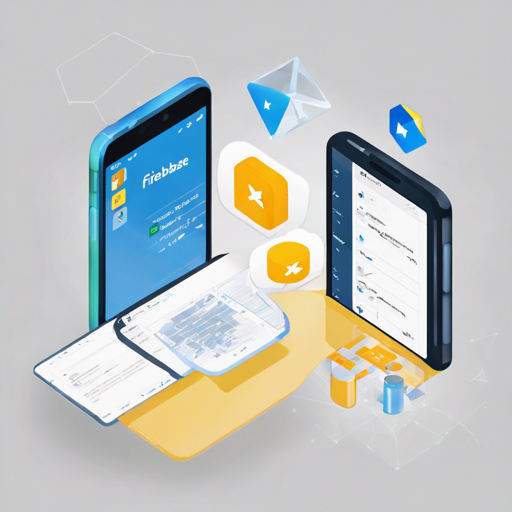Creating a simple Todo App can be an exciting project, especially when leveraging powerful technologies like **Xamarin** and **Firebase**. Whether you’re a seasoned developer or a beginner, this guide will help you navigate through the process of building your own Todo App. Let’s dive in!
Introduction to the Todo App
The **Todo App** allows users to create an account, log in, manage tasks, and organize them efficiently into lists. Within the app, users can view tasks for specific dates in real-time, edit and delete unwanted tasks using swipe actions, reorder tasks via drag-and-drop, and even filter them from the **More screen**. The **Profile screen** lets users hide completed tasks and provides an overview of total tasks and lists created. Notably, the app supports both **light** and **dark modes**.
Key Features
- Create and manage tasks effortlessly.
- Real-time updates on task lists.
- Edit, delete, and reorder tasks with simple gestures.
- Filter tasks by list from the More screen.
- Profile personalization with task visibility options.
- Dark and light mode for enhanced user experience.
Visual Appeal
Screenshots
Light Mode:
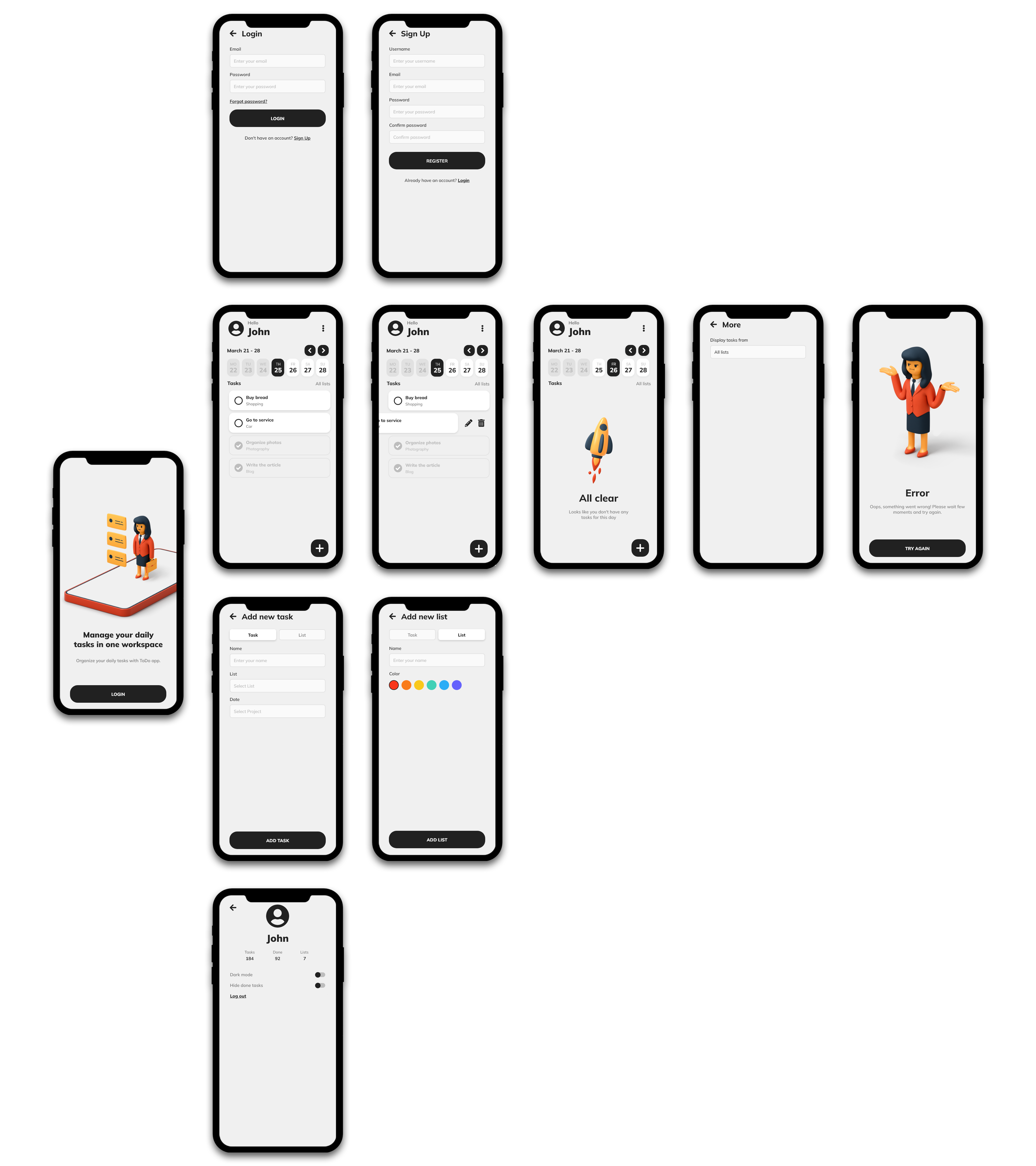
Dark Mode:
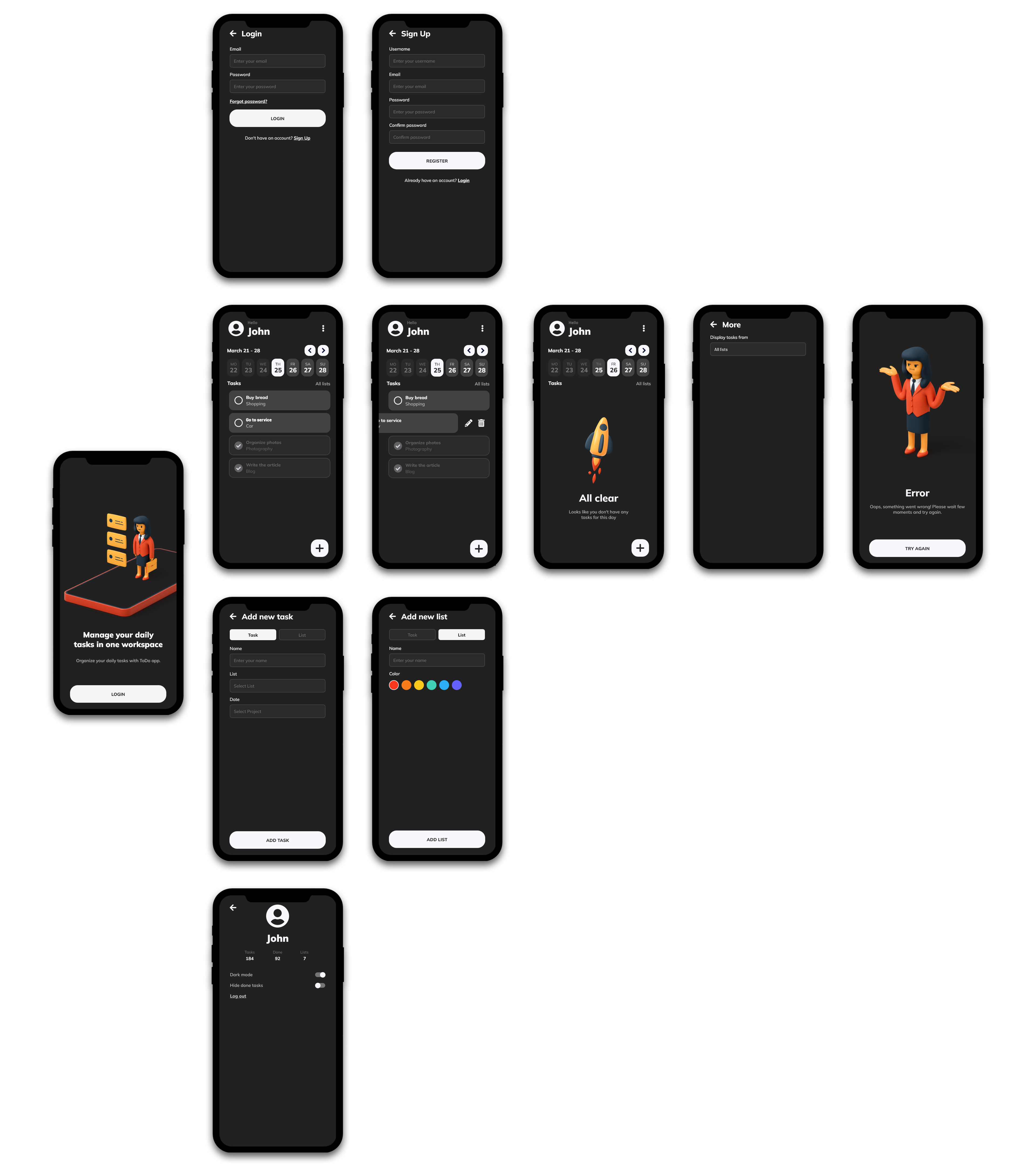
Essential Libraries
The following libraries play crucial roles in the development of your Todo App:
- Xamarin Forms 5.0
- Xamarin Essentials
- Xamarin CommunityToolkit
- Xamarin Firebase Auth
- Prism.Forms
- Fody
- Reactive UI
- Firebase Firestore
Setting Up Your Todo App
The Todo app relies on Firebase for backend functionalities. Here’s how to get started:
Android Configuration
- Go to the Firebase Console.
- Select **Project settings**.
- Add **Android App** using **com.gheorghedarle.todoapp** as the Android package name.
- Click on **Register app**.
- Download google-services.json and place it in the root of the Android project within your solution. Ensure to set its **Build Action** to **GoogleServicesJson** in the file properties.
iOS Configuration
- Access the Firebase Console.
- Navigate to **Project settings**.
- Add **iOS App** with **com.gheorghedarle.todoapp** as the Apple bundle ID.
- Click **Register app**.
- Download **GoogleService-Info.plist** and add it to the root of the iOS project in your solution. Set its **Build Action** to **BundleResource** in the file properties.
After completing the setup, don’t forget to enable **Email/Password** sign-in as a provider in the Firebase console:
- Go to **Authentication** under the **Build** menu.
- In the **Sign-in method** tab, enable **Email/Password**.
Troubleshooting
If you encounter issues during the setup, here are a few troubleshooting ideas:
- Ensure your Firebase project configuration settings are accurate.
- Double-check that your package names and bundle IDs match exactly.
- Review the build actions of your JSON and plist files to ensure they’re correctly set.
- If you’re experiencing real-time update issues, verify your Firestore rules and network connectivity.
For more insights, updates, or to collaborate on AI development projects, stay connected with fxis.ai.
Conclusion
Building a Todo App using Xamarin and Firebase can be a rewarding experience that enhances your programming skills. With the capabilities of real-time task management and user personalization, the app is a great addition to your portfolio.
At fxis.ai, we believe that such advancements are crucial for the future of AI, as they enable more comprehensive and effective solutions. Our team is continually exploring new methodologies to push the envelope in artificial intelligence, ensuring that our clients benefit from the latest technological innovations.