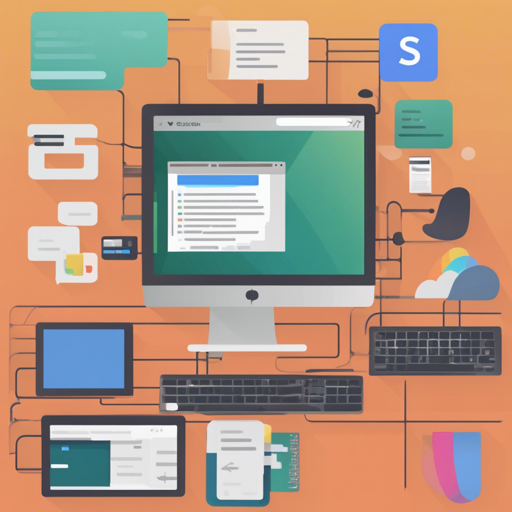Are you ready to dive into the world of modern CSS and elevate your coding game? Then grab your coding gloves and let’s jump into CSS3 with Sublime Text! This guide will walk you through the process of installation, usage, and best practices, ensuring that your CSS experience is as smooth as silk.
Features of CSS3
Before we begin the installation process, let’s explore some remarkable features that CSS3 brings to your fingertips:
- Absurdly Complete: CSS3 covers the entire set of draft specifications—stuff that might not even be implemented in browsers for years!
- Future Proof: With full support for PostCSS-cssnext, you can experience futuristic CSS techniques such as:
- Nesting
- Custom selectors
- Custom properties
- Custom media queries
- CSS Modules
- And much more…
- Productive: Comes with a comprehensive set of completions tailored to properties, descriptors, @-rules, functions, and selectors for optimal productivity.
- Modern: Flags bad, outdated CSS and encourages best practices by catching mistakes before they happen.
- Faithful: Adheres closely to W3C specifications.
- Fast: Thanks to a custom regex engine, syntax highlighting is swift—typically under 100ms even for larger files!
Installation Steps
Let’s get CSS3 up and running in your Sublime Text editor:
- Install Package Control.
- Open the command palette:
- For Mac:
cmd+shift+p→ Package Control: Install Package → CSS3 - For Linux/Windows:
ctrl+shift+p→ Package Control: Install Package → CSS3
- For Mac:
- (Required) Disable the default CSS package:
- For Mac:
cmd+shift+p→ Package Control: Disable Package → CSS - For Linux/Windows:
ctrl+shift+p→ Package Control: Disable Package → CSS
Ensure you have no open files set to the default CSS syntax to avoid error messages.
- For Mac:
- (Strongly Recommended) Enable completions inside completions by adding the following to your User Settings:
{ "auto_complete_commit_on_tab": true, "auto_complete_with_fields": true } - (Recommended) Hide CSS completions from Emmet by adding this to your Emmet settings:
{ "abbreviation_preview": "markup" } - (Recommended) Set CSS3 as the default language for .css files:
- Open a .css file.
- Go to View → Syntax → Open all with current extension as… → CSS3
Best Practices
To maintain high-quality code, always remember to:
- Always use quotes inside url(). Unquoted URLs aren’t highlighted intentionally, so be mindful!
Troubleshooting
Did you encounter any issues? Here are some troubleshooting tips:
- If your completions aren’t engaging properly, ensure you’ve followed all installation steps, especially toggling settings in your User Preferences.
- If syntax highlighting isn’t behaving as expected, double-check that the default CSS package is disabled. This can cause conflicts.
- For any persistent problems, consult the [CONTRIBUTING](https://github.com/ryboe/CSS3/blob/master/CONTRIBUTING.md) guidelines on GitHub, and feel free to open an issue if necessary.
- For more insights, updates, or to collaborate on AI development projects, stay connected with fxis.ai.
At fxis.ai, we believe that such advancements are crucial for the future of AI, as they enable more comprehensive and effective solutions. Our team is continually exploring new methodologies to push the envelope in artificial intelligence, ensuring that our clients benefit from the latest technological innovations.
Conclusion
With these comprehensive instructions, you’re well on your way to enhancing your CSS development experience. Embrace the power of CSS3 in Sublime Text and harness futuristic styling techniques today!