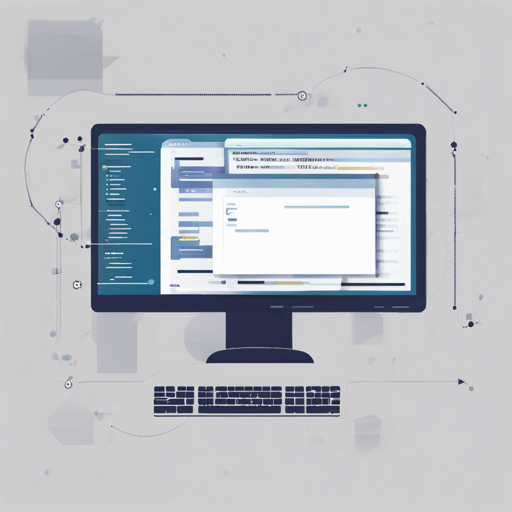The PostgreSQL JDBC Driver, commonly known as PgJDBC, is an open-source JDBC driver crafted entirely in Pure Java. It empowers Java applications to connect seamlessly to PostgreSQL databases utilizing standard, database-independent Java code. In this blog post, we will walk you through the process of setting up and using the PostgreSQL JDBC Driver efficiently.
Understanding PgJDBC: A Simple Analogy
Think of PgJDBC as a translator between two different languages: Java and PostgreSQL. Imagine Java is a tourist visiting a foreign country (PostgreSQL). To communicate effectively, the tourist requires a knowledgeable translator (PgJDBC) who knows both languages. This way, the tourist can enjoy their stay, ask questions, and understand the local culture without getting lost in translation. PgJDBC allows this smooth interaction, enabling Java programs to make queries and retrieve data from PostgreSQL effortlessly.
Getting Started with PgJDBC
To start using PgJDBC, follow these straightforward steps:
Step 1: Compatibility Check
The PgJDBC driver is compatible with:
- PostgreSQL 8.4 and higher (using protocol version 3.0)
- Java 8 (JDBC 4.2) or above
Ensure your environment meets these requirements to avoid issues later on.
Step 2: Download the Driver
You can either compile PgJDBC or simply download the precompiled JAR file. Here’s how to get it:
- Grab the JAR from the PostgreSQL JDBC site.
- If you are using Maven, add the following dependency to your pom.xml:
<dependency>
<groupId>org.postgresql</groupId>
<artifactId>postgresql</artifactId>
<version>LATEST</version>
</dependency>Step 3: Building the Connection URL
To establish a connection to your PostgreSQL database, construct the JDBC URL. The format is:
jdbc:postgresql:[host[:port]][database][?property1=value1[property2=value2]...]Here’s a breakdown of the URL components:
- host: Server address (defaults to localhost if left empty).
- port: Defaults to 5432.
- database: Defaults to the same name as your user.
Configuring Logging and Connection Properties
PgJDBC utilizes java.util.logging for logging events. You can configure log levels and output destinations by adjusting your logging properties accordingly.
In addition to standard connection parameters, PgJDBC supports several connection properties to customize driver behavior. Make sure to review the relevant properties on the official documentation so you can take advantage of all the features offered.
Troubleshooting Common Issues
If you encounter any issues while using the PostgreSQL JDBC Driver, consider the following troubleshooting tips:
- Ensure that the PostgreSQL server is running and accessible.
- Check the JDBC URL format for correctness.
- Validate network configurations, including firewalls and port settings.
For additional help, remember that for more insights, updates, or to collaborate on AI development projects, stay connected with fxis.ai.
Conclusion
At fxis.ai, we believe that such advancements are crucial for the future of AI, as they enable more comprehensive and effective solutions. Our team is continually exploring new methodologies to push the envelope in artificial intelligence, ensuring that our clients benefit from the latest technological innovations.