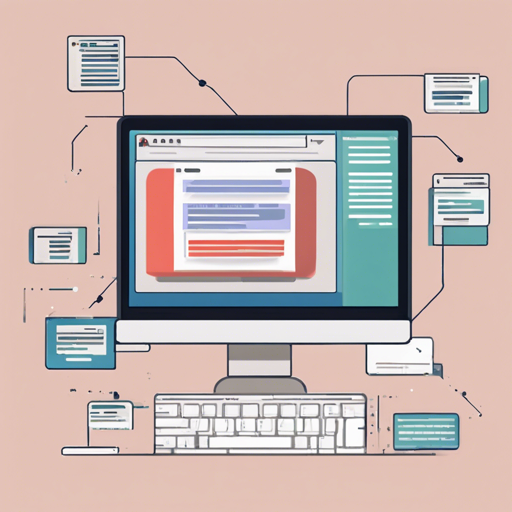In the world of programming, handling JSON Schema can often feel like trying to solve a complex puzzle. Thankfully, JSON Editor is here to make it easier by allowing you to generate HTML forms directly from your JSON Schemas. In this article, we are going to walk you through the steps to get started with JSON Editor and provide you with troubleshooting suggestions to overcome any hurdles you might encounter. Let’s dive in!
How to Install JSON Editor
- To install JSON Editor, you have two options:
- Use npm by running the command: npm install @json-editor/json-editor
- Include it in your HTML file through a CDN:
<script src="https://cdn.jsdelivr.net/npm/@json-editor/json-editor@latest/dist/jsoneditor.min.js"></script>
How to Use JSON Editor
Once you have JSON Editor installed, the next steps are to configure and use it. Here is how:
const element = document.getElementById('editor_holder');
const editor = new JSONEditor(element, options);
Think of JSON Editor as a fruit salad maker. You gather various types of fruits (data types) such as apples, oranges, and bananas (strings, integers, arrays), and mix them together to create a vibrant and tasty fruit salad (your HTML form). Similarly, JSON Editor takes a JSON Schema and the options you provide to create a complex and functional form that serves your needs.
Available Options
JSON Editor allows for considerable customization through its options:
- You can set a theme globally:
JSONEditor.defaults.options.theme = 'bootstrap4';const editor = new JSONEditor(element, {theme: 'bootstrap4'});Listening for Changes
JSON Editor can also help you track changes within your form. You can listen for changes with the following code:
editor.on('change', () => {
console.log('Editor value has changed!');
});
Troubleshooting Tips
If you run into issues while using JSON Editor, consider the following troubleshooting steps:
- If the editor doesn’t display, ensure that the element ID you’re passing to JSONEditor corresponds to an existing element in your HTML.
- Check browser compatibility; JSON Editor works best in modern browsers like Chrome and Firefox.
- If you have problems with loading external schemas, make sure the CORS policy is correctly configured on the server.
For more insights, updates, or to collaborate on AI development projects, stay connected with fxis.ai.
Conclusion
At fxis.ai, we believe that such advancements are crucial for the future of AI, as they enable more comprehensive and effective solutions. Our team is continually exploring new methodologies to push the envelope in artificial intelligence, ensuring that our clients benefit from the latest technological innovations.
Now you have the tools to effectively implement JSON Editor in your projects. Happy coding!