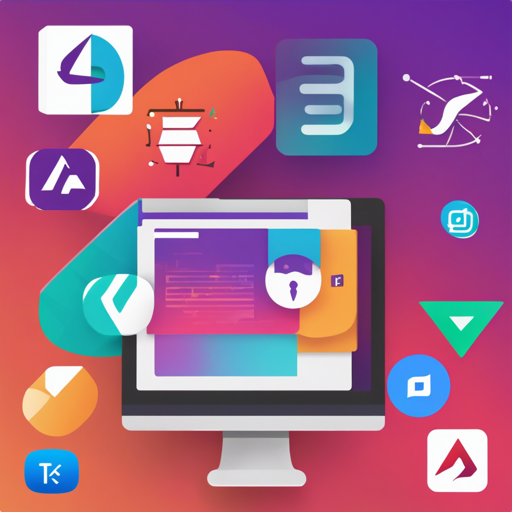Have you ever wanted to enhance your web development with stunning, modern styles while maintaining functionality? TailwindCSS is a utility-first CSS framework that offers an exceptional way to create custom designs efficiently. This guide walks you through setting up TailwindCSS in Visual Studio Code (VSCode) and troubleshooting common issues!
How to Set Up TailwindCSS in VSCode
Follow these simple steps to integrate TailwindCSS into your VSCode environment:
- Install Node.js: Ensure you have Node.js installed, as it’s essential for managing packages. Download it from nodejs.org.
- Create Your Project: Open your terminal or command prompt, navigate to your desired project folder, and initialize a new project with the following command:
npm init -y. - Install TailwindCSS: Execute the command:
npm install tailwindcssto add TailwindCSS to your project. - Set Up Your Configuration: Generate your Tailwind configuration file using:
npx tailwindcss init. This creates atailwind.config.jsfile in your project directory. - Create Your CSS File: Create a CSS file (e.g.,
styles.css) in your project folder and add the following lines to include Tailwind’s base, components, and utilities:
@tailwind base;
@tailwind components;
@tailwind utilities;package.json file for Tailwind. You can use the following command to watch for changes: "build": "tailwindcss -i ./src/styles.css -o ./dist/output.css --watch".<link href="./dist/output.css" rel="stylesheet">Understanding TailwindCSS: An Analogy
Imagine you’re a painter, but instead of just using a set of fixed colors (like traditional CSS), you now have a magnificent palette filled with an endless array of shades and tints (TailwindCSS’s utility classes). Each utility class represents a tool at your disposal, enabling you to mix and match styles with unparalleled freedom. Just like a painter choosing colors from a palette to create a remarkable piece of art, TailwindCSS allows you to build stunning designs using various utility classes without getting bogged down by complex CSS rules.
Troubleshooting Your Installation
Encountering issues during or after the setup? Here are some common problems with solutions:
- CSS Not Applying? Ensure your HTML file correctly links to the output CSS file. Check the path in your
<link>tag. - Tailwind Classes Are Not Working? Make sure you have run the build command and your terminal shows the “watch” output without errors.
- An Error with Node.js? Ensure you have installed the latest version of Node.js, as older versions might cause compatibility issues with TailwindCSS.
For more insights, updates, or to collaborate on AI development projects, stay connected with fxis.ai.
Conclusion
At fxis.ai, we believe that such advancements are crucial for the future of AI, as they enable more comprehensive and effective solutions. Our team is continually exploring new methodologies to push the envelope in artificial intelligence, ensuring that our clients benefit from the latest technological innovations.