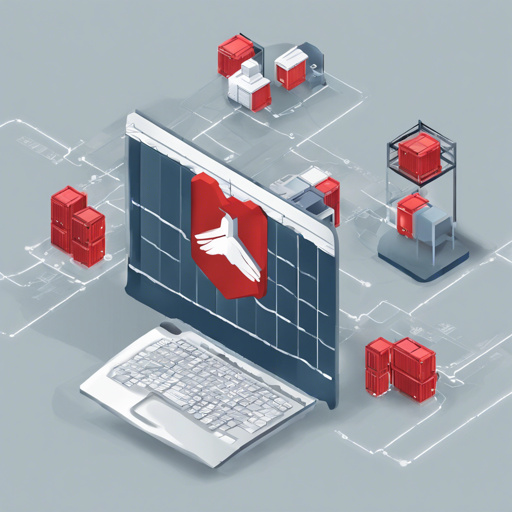In this guide, we will explore how to effectively monitor Docker containers using Zabbix. Zabbix, an open-source monitoring tool, leverages its flexibility to monitor different systems. By integrating it with Docker, you can gain insights into performance metrics, including CPU and memory usage, as well as network statistics. Let’s dive in!
Understanding the Components
Before we begin, let’s set the stage with an analogy. Imagine you’re managing a bustling highway filled with different vehicles (containers). Just as traffic cops monitor the speed, weight, and health of each vehicle to keep the flow smooth, Zabbix acts as the traffic cop for Docker containers, watching over their performance and health metrics.
Getting Started with Zabbix Docker Monitoring
To begin monitoring your Docker containers with Zabbix, follow these steps:
1. Install Required Components
- Ensure you have Docker and Zabbix server up and running.
- Import the Zabbix template for Docker monitoring:
Import provided template Zabbix-Template-App-Docker.xml2. Configure Zabbix Agent
You’ll need to configure the Zabbix agent to work with Docker:
docker run --name=dockbix-agent-xxl \
--net=host \
--privileged \
-v /var/run:/var/run \
-v /:/rootfs \
--restart unless-stopped \
-e ZA_Server= \
-e ZA_ServerActive= \
-d monitoringartist/dockbix-agent-xxl-limited:latest This command initiates a new Docker container running the Zabbix agent, making it capable of pulling information about other containers.
3. Importing Docker Templates
You can use the following commands to easily import templates in Zabbix:
-
Standard Template:
docker run --rm -e XXL_apiurl=http://zabbix.org/zabbix -e XXL_apiuser=Admin -e XXL_apipass=zabbix monitoringartist/zbx-templates -
Active Checks Template:
Zabbix-Template-App-Docker-active.xml
Troubleshooting Tips
Despite your best efforts, you may encounter issues while monitoring Docker with Zabbix. Here are some helpful troubleshooting tips:
- Ensure Docker is running and that the Zabbix agent has access to Docker daemon.
- If metrics are not being collected, set the DebugLevel in your
zabbix_agentd.confto 4 for more detailed logs:
DebugLevel=4For more insights, updates, or to collaborate on AI development projects, stay connected with fxis.ai.
Best Practices for Monitoring
Here are some best practices to keep in mind while monitoring:
- Regularly update your Docker and Zabbix installations to the latest versions.
- Employ detailed logging to track not just errors, but warnings as well.
- Utilize Grafana dashboards for visual insights into your Docker stats.
Conclusion
By effectively integrating Zabbix with Docker, you can significantly improve the monitorability of your containerized applications. Remember that, like traffic, operational parameters must be consistently observed to maintain order and efficiency in your systems.
At fxis.ai, we believe that such advancements are crucial for the future of AI, as they enable more comprehensive and effective solutions. Our team is continually exploring new methodologies to push the envelope in artificial intelligence, ensuring that our clients benefit from the latest technological innovations.
Final Thoughts
Following these guidelines will help you set up a reliable monitoring system for your Docker environments using Zabbix, ensuring operational efficiency and system reliability. Happy monitoring!